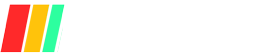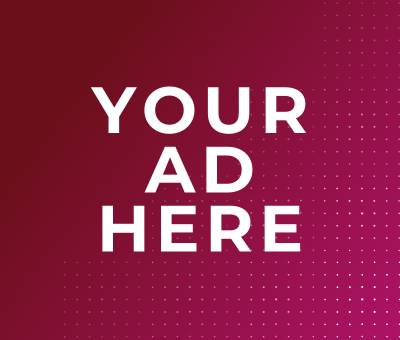In today’s hyper-connected world, your smartphone is more than just a device—it’s your lifeline. From private chats and financial details to sensitive work files and personal memories, our mobiles hold it all.
But with great convenience comes great vulnerability. Imagine waking up to find your data compromised or your privacy invaded by unseen cyber threats.
Fear not! This guide unveils the top mobile security best practices that not only protect your personal and professional information but also ensure peace of mind in an ever-evolving digital landscape.
Let’s dive into safeguarding your pocket-sized powerhouse against lurking dangers.
Mobile Security Basics
Importance of Mobile Security
Phones are basically our lifelines now, right? They’re crammed with all sorts of stuff like our private chats, bank info, and even those embarrassing karaoke videos we’d rather forget. As our mobiles become more of a staple, keeping them safe is a no-brainer.
Having a secure mobile means dodging those creepy cyber lurkers and data disasters. For business folks, it ensures that top-secret company stuff stays hush-hush. Tech buffs find these defenses crucial to boosting cybersecurity armor.
Parents always want extra peace of mind knowing their kids are shielded while surfing the net. And for those in risky lines of work, like journalists and activists, strong mobile security is a privacy must-have.
Why mobile security matters:
- Protect Personal Data: Keeps your private details from creepy cyber hands.
- Guard Financial Info: Safeguards your money matters from web villains.
- Secure Business Data: Preserves the hush-hush nature of important work files.
- Ensure Privacy: Keeps your online antics just for you.
- Ensure Safety: Shields kids and folks in risky jobs from digital dangers.
Common Mobile Threats
Our beloved gadgets face a gauntlet of sneaky threats itching to snatch your data and peace of mind. Figuring out these hazards is the first move in the mobile safety game.
| Threat | Details |
|---|---|
| Malware | Nasty apps that mess up or wreck your phone. |
| Phishing | Tricksters trying to nab your private info by acting trustworthy. |
| Unsafe Networks | Public Wi-Fi hot-spots where cyber creeps hunt for data. |
| Data Breaches | Data break-ins often due to slack security habits. |
| Ransomware | Nasty programs that kidnap your data for ransom. |
| Spyware | Sneaky apps that eavesdrop on your every move. |
| SIM Swapping | Crafty SIM switch to hijack your online lives. |
Ah, phishing and malware – the trouble favorites. They show up in places like dodgy apps, shady websites, and spam emails. Watching your online steps and using a Virtual Private Network (VPN) helps dodge those public Wi-Fi perils. Pop over to our vpn explained piece if you’re curious about VPN magic.
Staying on top of software updates and being Wi-Fi wary is part of surviving the mobile threat gauntlet. Spotting this bunch of common threats gives you a head start on keeping your phone fortress strong. For more tricks to outsmart digital baddies, flick through our phishing prevention techniques and data breach prevention write-ups.
By getting clued-up on why mobile security rules and what dangers lurk out there, you can mask up your phone and safeguard all those sacred files it cradles.
Implementing Strong Passwords

Who doesn’t love a good setup for online protection? Making sure your passwords are both complex and secure is key to keeping sneaky intruders out of your mobile device. Follow along as we dig into creating uncrackable passwords and explore why password managers are the unsung heroes of cybersecurity.
Creating Secure Passwords
Think of passwords as the bouncers of your digital nightclub — you want them tough and uncompromising. The goal here is to make hackers sweat with passwords that are as unpredictable as a cat chasing a laser pointer. Here’s the lowdown on password creation:
- Length: Go big or go home—12 characters is your target.
- Complexity: Toss in a mix of uppercase, lowercase, numbers, and those quirky symbols like @ and #.
- Uniqueness: No repeats! Each site and app deserves its own special combo.
- Avoid Common Words: Steer clear of “password,” “123456,” or anything you’d confess to your pet.
| Aspect | Recommendation |
|---|---|
| Minimum Length | 12 Characters |
| Character Types | Uppercase, Lowercase, Numbers, Special Characters |
| Reusability | Don’t double-dip your passwords |
| Exclusions | Avoid easy guesses like “password” |
Want to keep phishers hooked and not you? Swim over to our article on keeping phishers at bay.
Utilizing Password Managers
Ever wish you had a tiny personal assistant to remember all those crazy passwords? Password managers are just that! They store and juggle your logins faster than you can say ‘forgot password.’ Here’s why they’re a must-have:
- Convenience: Logs you in with just a click — your secret weapon for lazy days.
- Security: Keeps your passwords locked up frosty in a vault.
- Generation: Crafts fresh, tough passwords for every new account.
With a trusty password manager, worrying about remembering every code becomes yesterday’s news. Curious about picking the right manager? Peek at our cheat sheet on finding your password manager sidekick.
Following these tips will make hackers pull their hair out trying to crack into your device. Want to make sure everything’s securely up to date? Head over to our piece on software update dos and don’ts. Let’s keep your peace of mind—well, peaceful.
Keeping Software Updated
Importance of Software Updates
Keeping your software up to speed is all about staying a step ahead of those pesky cyber threats. These updates seal up security holes that hackers might sneak through. Ignoring them could mean you’ve opened your front door to personal data thieves and other shady digital characters.
Got an older app? Well, cybercrooks love outdated stuff. This applies double for anyone dealing with touchy content, like reporters or activists. Keeping things current wards off spyware, ransomware, and malware that love to wreak havoc. Curious about adding an extra layer of defense? Check out our ransomware protection guide.
How to Ensure Regular Updates
Staying on top of updates can feel like a drag, but a few simple tricks can lighten the load. Try these:
- Automatic Updates? Heck Yes!: Turn on the setting that lets your device handle updates by itself. Easy peasy and safe.
- Weekly Peek: If auto-update ain’t your style, just do a quick weekly manual check. The settings area is usually set up for a quick scan.
- Heed the Flashing Alerts: Those pop-up notices about updates? They can flag urgent stuff that shouldn’t wait.
- Set the Clock: Look at updating during downtime, like overnight, so you’re not in the middle of a binge session when your device decides to reboot.
- Gadgets Galore: Business folks and IT pros, leverage management tools to handle updates for multiple gizmos without breaking a sweat.
| Strategy | Description |
|---|---|
| Automatic Updates | Keeps your gadgets up-to-date with next to no fuss. |
| Manual Checks | Make checking for updates a routine—you don’t want to miss major patches. |
| Notifications | Flag what needs fast action to nip problems in the bud. |
| Downtime Updates | Schedule updates when you’re least likely to notice them. |
| Management Tools | Best for businesses to efficiently update a fleet of devices. |
Want more tricks to keep that software spick and span? Pop over to our software update security article. And while you’re at it, peep our password manager tools for fortified mobile security that’s one step ahead.
Secure Network Connections
Keeping your network locked down is like having a bouncer outside the VIP section of your phone. Nobody gets in unless they’ve got the right credentials. This part of our guide gives you the lowdown on dodging those shady Wi-Fi traps and why a VPN isn’t just geek speak for “I know tech.”
Avoiding Public Wi-Fi Risks
The free Wi-Fi at your local coffee shop might save your data, but it could cost you more in the long run. These networks often resemble a digital Wild West, where your data’s the gold and cyber bandits are always lurking nearby. Here’s how you can steer clear of trouble when logging onto public Wi-Fi:
- Skip the sensitive stuff: Leave the banking and holiday shopping for when you’re back on a secure network.
- Nix the auto-connect: Stop your phone from latching onto whatever free Wi-Fi it sniffs out.
- VPN it up: Get a Virtual Private Network (VPN) to wrap your data in a secure cocoon while you’re out and about.
Think you need a refresher on how to keep your data under wraps? Check out our online security basics.
| Public Wi-Fi Problem | What You Should Do |
|---|---|
| No encryption | Use a VPN to block snoopers |
| Data snatching | Keep sensitive stuff offline |
| Auto-connect chaos | Shut down auto-connect |
Using VPNs for Added Security
A VPN is like wrapping your online activity in an invisibility cloak, making it tricky for the bad guys to see what you’re up to. That cloak isn’t just for show, it’s also giving your data a good squeeze so nobody messes with it. Here’s the skinny on why you want a VPN:
- Encryption: Scrambles your data so it looks like nonsense to anyone eavesdropping.
- Privacy: Hides your IP address, giving you the online alias of a secret agent.
- Access: Opens digital doors to content that’s got a “Do Not Enter” sign from your location.
Curious about how VPNs really work? We’ve got you covered with our VPN explained page.
| Why Use a VPN? | What It Does |
|---|---|
| Encryption | Keeps data snoop-proof |
| Privacy | Covers your online tracks |
| Access | Lets you slip past digital gatekeepers |
Wrapping your phone in a digital suit of armor isn’t just about the VPN. Keep those passwords tough, your software fresh, and follow other mobile safety habits. Need a hand in keeping your passwords strong? Swing by our password manager tools. Staying on top of your phone’s defenses means securing those network connections and browsing smart.
App Permissions and Data Privacy
In today’s techy world, keepin’ a close eye on app permissions and data privacy isn’t just smart—it’s downright necessary. Keeping your gadgets and info safe means staying on your toes and making smart calls about what you allow on your phone.
Understanding App Permissions
App permissions are like those cheeky kids always asking if they can touch something—only in this case, they’re apps wanting to poke around in your device. They might ask for anything from peeking at your contacts to turning on your camera. Some permissions are must-haves for the app to run, but others? Not so much and they could leave you vulnerable.
Check out some permission requests you might run into:
- Location: Peeking where you’re hangin’ out.
- Camera and Microphone: Turning on the eyes and ears of your phone.
- Storage: Rootin’ around your files.
- Contacts: Scoping out your friend list.
- SMS and Call Logs: Checking out your texts and calls.
It’s worth keepin’ tabs on what access an app is askin’ for and whether they really need it. By doing a little detective work on these permissions, you can keep your private life, well, private.
| Permission Type | What Could Happen |
|---|---|
| Location | Followin’ your every move |
| Camera and Microphone | Unwanted spying |
| Storage | Messin’ with your files |
| Contacts | Spill the beans on your contacts |
| SMS and Call Logs | Snooping on your convos |
Curious about locking things down even more? Go on, have a gander at our piece on online security basics.
Protecting Your Data Privacy
Keepin’ your juicy info to yourself is key in dodging unwanted eyeballs. Here’s how you can spruce up your mobile security:
- Regular Permission Check-ups: Give your app permissions a once-over and pull the plug on any you find fishy. Most times, you’ll find this in your phone’s settings.
- Encrypted Messaging Apps: Chat away knowing you’re safe with apps that have your back with end-to-end encryption. For tips, check out our scoop on best encrypted messaging apps.
- Enable Two-Factor Authentication (2FA): Throwin’ in a second security layer makes things way harder for nosy folks. Want the 411? Swing by our article on two-factor authentication methods.
- Software Updates Are Your Friends: Stay current with your apps and OS; it’ll keep them fortified against potential security flaws. More about it here: software update security.
- Public Wi-Fi? Think Twice: Avoid throwin’ out the sensitive stuff on public Wi-Fi, or wrap up your traffic using a Virtual Private Network (VPN). Learn the ropes about VPNs in our piece on vpn explained.
These tips can help keep even your deepest secrets safe from prying eyes. Craving more wisdom on shielding your data? Dig into our read on data breach prevention.
Two-Factor Authentication
What is Two-Factor Authentication
Two-Factor Authentication, or 2FA for the cool kids, adds a pinch of magic to your account’s protection potion. It’s like having two locks on your treasure chest—just in case one gets picked. The first “what ya know” lock is usually a password, your trusty secret. The second is the “what ya got” kinda deal, like your phone or a friendly fingerprint.
Even if your password leaks like a sieve, 2FA brings peace of mind. It’s a tip-top tactic for anyone with a pulse who cares about their info staying on the down-low—be it regular folks, bigwig business folks, or those with pretty risky gigs.
| Verification Factor | Examples |
|---|---|
| Knowledge (Factor 1) | Password, PIN |
| Possession (Factor 2) | Mobile device, security token |
| Inherence (Factor 2) | Fingerprint, facial recognition |
Curious to unravel the many faces of 2FA? Check out our piece on two-factor authentication methods for all the juicy details.
Setting Up 2FA on Your Devices
Switching your device to 2FA mode isn’t rocket science, promise! Though each service adds its own flair, the basic steps remain as smooth as a dance routine.
- Find Security Settings: Dive into the security settings of whatever app, account, or widget you wanna lock up tight.
- Flip the 2FA Switch: Spot the Two-Factor Authentication button and give it the ol’ enable clickeroo.
- Pick Your Second Lock: Decide on the second factor to use, be it a spiffy app, your number, or those snazzy biometrics.
- Prove You Mean It: Finish the setup. Usually, this involves typing in a code sent to you or giving a QR code a nice lil’ scan.
For tight security, whether you’re a boss protecting biz data, a geek bolstering defenses, or a parent keeping junior safe, 2FA is a must-do. Hungry for more pointers? Check out our guides on software update security, password manager tools, and keeping nasty data breaches at bay.
You can also beef up your mobile defenses by steering clear of sketchy public Wi-Fi—more in our fun read on secure network connections—and playing detective with app permissions to keep nosy apps in check. All the deets are laid out in our app permissions and data privacy article.
Mobile Security Apps
Keeping your phone safe ain’t just smart—it’s a must these days. Thanks to some clever security apps, you can throw up a digital moat full of features keeping your info under lock and key, away from the dirty claws of all kinds of nasties.
Top Features to Look For
Picking a security app is like dating—you want the whole package, not just a pretty face. Here’s what should be on your must-have list:
- Real-Time Malware Detection: Kick malware, spyware, and viruses to the curb before they crash the party.
- Anti-Phishing Protection: Gives you a heads-up on sketchy sites with sticky fingers trying to swipe your personal bits.
- Privacy Advisor: Turns Big Brother for your apps, letting you know when they’re asking for suspicious permissions.
- App Lock: Gives your go-to apps a secret handshake—think PINs, passwords, or even cool futuristic face scans.
- Anti-Theft Tools: Lets you call the shots on a lost device—track it down or South-Pole-it if it’s way gone.
- Wi-Fi Security: Keeps its nose to the Wi-Fi grindstone, warning you of dodgy networks faster than you can shout “botnet!”
- Secure Browsing: Neat little browser that acts like a bank vault, perfect for secret-agent level transactions and surfing.
- Call Blocking: Boot out the robo-callers and pesky texts like they’re inviting themselves to your BBQ.
| Feature | Description |
|---|---|
| Real-Time Malware Detection | Instantly boots malware, spyware, and viruses |
| Anti-Phishing Protection | Keeps you from wandering into dodgy sites |
| Privacy Advisor | Tells you which apps are sneaking around |
| App Lock | Fort Knox for your fave apps |
| Anti-Theft Tools | Phone goes AWOL? Lock or wipe it from afar |
| Wi-Fi Security | Spots and pings about fishy Wi-Fi spots |
| Secure Browsing | Safe passage for the online secret squirrel bag |
| Call Blocking | Silences spammy callers and texts |
Mix ’em up right, and you’ve got yourself a safety net tighter than your grandma’s hugs. Pick an app that ticks these boxes and matches your vibes for the ultimate phone bodyguard.
Recommended Mobile Security Apps
Loads of fish in the sea, but you want the catch of the day: apps known for getting the job done and getting the thumbs up from its users. Stick to those that update regularly—it’s like getting antivirus vaccines for your phone!
Think of security apps like one piece of a bigger puzzle: Keep your software current, use password managers, and lean on two-factor authentication. For times when ransomware, IoT goblins, or digital babysitting is on the cards, go for specific apps ransomware protection, IoT device security, or parental controls.
Owned by a business? Swing by our small business cybersecurity tips to armor up your company’s digital fort, and for the basics, don’t skip the online security basics guide.
Taking a proactive stance against would-be digital disaster artists is just another step in making sure that smartphone of yours stays smarter than the average bunch of tech troublemakers.
Regular Security Audits

Keeping mobile devices safe isn’t just a one-time thing; it’s something you gotta keep on top of. Regular security check-ups help spot any weak points before some digital sneak decides to waltz in.
Conducting Security Audits
Giving your mobile devices the once-over involves checking out the apps, permissions, and settings. Here’s a no-fuss list to help get those audit juices flowing:
- Install Security Apps: Got antivirus? If not, better grab some top-notch protection.
- Review Installed Apps: Any apps just sitting around doing nothing? Boot ’em.
- Check App Permissions: Do you really need that app knowing your life story? Snatch those unnecessary permissions back! For more fun on this, read our scoop on understanding app permissions.
- Update Software: Don’t be that guy with out-of-date apps. Keep everything fresh! Curious why? Check out importance of software updates.
- Evaluate Network Security: Only hang with the “cool” networks—those public Wi-Fi connections are dodgy. Learn the ropes in our section on avoiding public Wi-Fi risks.
Tips for Maintaining Security Posture
Think of maintaining security as a long-term relationship. You gotta keep working at it. Here’s how to keep that trust going strong:
- Use Strong Passwords: Mix it up with passwords your grandma wouldn’t guess. Store ’em with password manager tools.
- Enable 2FA: Because two-factor authentication gives you that lovely security safety net. Find out more at two-factor authentication methods.
- Regularly Backup Data: Always keep a backup plan. Pop your crucial stuff into the cloud with secure cloud storage solutions.
- Be Aware of Phishing: No one likes getting catfished by an email. Stay alert with phishing prevention techniques.
- Monitor Device Activity: Keep an eye out for any funny business on your phone. If it’s sus, it’s gotta go.
Here’s a handy table to keep your audit and ongoing tips lined up:
| Aspect | Task | Resource Link |
|---|---|---|
| Security Apps | Install antivirus software | best antivirus software |
| Installed Apps | Review and chuck out unused/suspects | |
| App Permissions | Check and snatch unnecessary ones | understanding app permissions |
| Software Updates | Keep OS and apps updated | importance of software updates |
| Network Security | Stick to secure networks | avoiding public Wi-Fi risks |
| Passwords | Lock it with tough passwords | password manager tools |
| 2FA | Use two-factor authentication | two-factor authentication methods |
| Backup Data | Backup regularly | secure cloud storage solutions |
| Phishing | Keep your guard up | phishing prevention techniques |
| Device Monitoring | Watch for anything fishy |
By sticking to these practices, you’re not just securing your device—you’re locking down your peace of mind. For more ways to keep things tight, take a peek at our extensive guide on mobile security best practices.
Conclusion
As our reliance on smartphones deepens, so does the necessity to fortify their defenses against an array of cyber threats. By embracing strong passwords and two-factor authentication, you create robust barriers against unauthorized access.
Regular software updates act as your first line of defense, patching vulnerabilities before they can be exploited. Securing your network connections with VPNs and being cautious on public Wi-Fi significantly reduce the risk of data breaches and cyber intrusions.
Moreover, diligent management of app permissions and leveraging advanced mobile security apps ensure that your personal and professional data remain protected. Regular security audits further solidify your security posture, allowing you to identify and address potential weaknesses proactively.
Ultimately, integrating these mobile security best practices not only shields your device but also safeguards your digital life, providing peace of mind in an increasingly connected world. Stay vigilant, stay secure, and let your smartphone continue to be a tool of empowerment rather than a gateway for threats.
FAQs
What are the most common mobile security threats?
Common mobile security threats include malware, phishing, unsafe public Wi-Fi networks, data breaches, ransomware, spyware, and SIM swapping. Understanding these threats is crucial to protecting your device and personal information.
How can I create a strong password for my mobile device?
A strong password should be at least 12 characters long, include a mix of uppercase and lowercase letters, numbers, and special symbols, and be unique for each account. Avoid using easily guessable words or patterns.
Why is it important to keep my mobile software updated?
Regular software updates patch security vulnerabilities, protect against the latest threats, and ensure your device operates smoothly. Ignoring updates can leave your device exposed to cyber attacks.
What is two-factor authentication and why should I use it?
Two-factor authentication (2FA) adds an extra layer of security by requiring two forms of verification before granting access to your accounts. It significantly reduces the risk of unauthorized access even if your password is compromised.
Can a VPN really protect my data on public Wi-Fi?
Yes, a Virtual Private Network (VPN) encrypts your internet connection, making it difficult for cybercriminals to intercept your data on public Wi-Fi networks. This ensures your online activities remain private and secure.