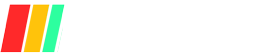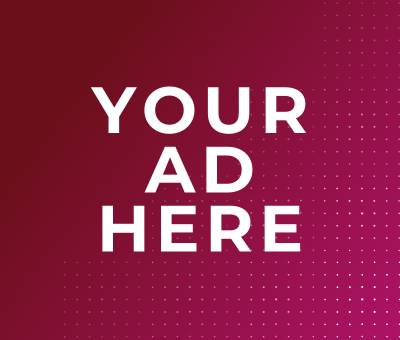In today’s digital landscape, advertising is a prevalent aspect of the online experience. While ads can fund free content and services, they often come at the cost of user experience. Pop-ups, banners, and auto-playing videos can be intrusive and disruptive. Ad blockers are essential tools that help users take control of their browsing by filtering out unwanted advertisements, leading to a cleaner and faster internet experience.
Using ad blockers on a Mac provides numerous benefits. First and foremost, they enhance privacy by blocking tracking scripts that advertisers use to monitor browsing habits. Additionally, ad blockers can improve webpage loading times, reduce bandwidth consumption, and even bolster security by preventing malware-laden ads from appearing. For Mac users who value a seamless and efficient browsing experience, ad blockers are invaluable.
In this guide, we will explore the best ad blockers available for Mac. We will provide an in-depth look at the top options, including their key features, pros and cons, and instructions on how to install and use them. We’ll also discuss how to choose the right ad blocker for your needs, compare free versus paid versions, and offer a step-by-step installation guide with troubleshooting tips.
By the end of this guide, you’ll be well-equipped to enhance your browsing experience on a Mac with the most effective ad blockers available.
What Are Ad Blockers?
Ad blockers are software tools or browser extensions designed to prevent advertisements from being displayed on web pages. They work by identifying and filtering out content that matches known ad patterns, ensuring that ads are either hidden or removed before the webpage is fully loaded. This results in a cleaner, more streamlined browsing experience, free from the clutter of unwanted advertisements.
How Ad Blockers Function
Ad blockers function primarily through the use of filter lists. These lists contain rules and patterns that help the ad blocker detect and block ads. When a webpage is loaded, the ad blocker cross-references the site’s content with its filter lists to identify elements that should be blocked. This can include anything from banner ads to pop-ups and even tracking scripts. Some advanced ad blockers also use heuristic algorithms to identify and block newer forms of advertisements that may not yet be included in standard filter lists.
Common Features of Ad Blockers
- Filter Lists: Predefined sets of rules and patterns that help identify and block ads.
- Customization Options: Allows users to whitelist certain websites, add custom filters, or adjust the level of blocking.
- Privacy Protection: Blocks tracking scripts and cookies that advertisers use to monitor user behavior.
- Improved Loading Times: Reduces the amount of data that needs to be loaded, resulting in faster webpage loading.
- Malware Protection: Prevents malicious ads that could contain malware from being displayed.
- User-Friendly Interface: Easy-to-use dashboards that provide control over the blocking settings and display summary statistics.
By leveraging these features, ad blockers not only enhance your browsing experience but also contribute to a more secure and private online environment.
Top Ad Blockers for Mac
1. AdBlock Plus
AdBlock Plus is one of the most popular ad blockers available for Mac users. Known for its reliability and extensive features, it’s a go-to choice for many individuals looking to improve their online browsing experience.
Key Features
- Effective Ad Blocking: Automatically blocks banners, pop-ups, video ads, and other intrusive ads.
- Custom Filter Lists: Allows users to add and manage custom filter lists for enhanced control.
- Acceptable Ads Initiative: Option to allow non-intrusive ads that help support content creators.
- Privacy Protection: Blocks tracking scripts and cookies to prevent advertisers from monitoring your browsing habits.
- User-Friendly Interface: Intuitive dashboard for easy setup and customization.
Pros and Cons
Pros:
- Comprehensive ad-blocking capabilities
- Highly customizable with filter lists
- Supports the Acceptable Ads initiative
- Enhances privacy and security
Cons:
- May occasionally block non-ad content
- Acceptable Ads can be seen as a downside by some users
- Can consume more system resources than some lighter alternatives
How to Install and Use
- Download AdBlock Plus: Go to the AdBlock Plus website or find it in your browser’s extension store.
- Install the Extension: Click “Add to [Your Browser]” (e.g., “Add to Safari”) and follow the prompts to install.
- Customize Settings: Open the extension and navigate to the settings dashboard to customize filters, whitelist sites, and adjust blocking levels according to your preferences.
- Enjoy Ad-Free Browsing: AdBlock Plus will automatically begin blocking ads as you browse the internet. You can monitor its performance and adjust settings as needed directly from the extension icon.
2. uBlock Origin
uBlock Origin is a highly efficient and versatile ad blocker that is favored by many Mac users for its powerful performance and minimal impact on system resources. It is an open-source extension designed to block ads, trackers, and malware, providing a comprehensive browsing solution.
Key Features
- Lightweight: Consumes fewer system resources compared to many other ad blockers, resulting in minimal impact on device performance.
- Extensive Block Lists: Utilizes a broad range of filter lists, including those for ads, privacy, malware, and more.
- Element Picker Mode: Allows users to manually select and block specific elements on a webpage.
- Dynamic Filtering: Offers advanced users the ability to control scripts and frames on a per-site basis for enhanced customization.
- Privacy Protection: Blocks trackers and prevents third-party cookies, ensuring a higher level of privacy.
- User-Friendly Interface: Simple yet powerful interface that allows for easy configuration and monitoring.
Pros and Cons
Pros:
- Extremely efficient and lightweight
- Comprehensive blocking capabilities for ads, trackers, and malware
- Highly customizable with dynamic filtering options
- Consistently updated with new features and improvements
- Minimal impact on browsing speed and device performance
Cons:
- May have a steeper learning curve for advanced customization features
- Some users may find the default settings require tweaking to fully meet their needs
How to Install and Use
- Download uBlock Origin: Visit the uBlock Origin website or locate it in your browser’s extension store.
- Install the Extension: Click “Add to [Your Browser]” (e.g., “Add to Safari” or “Add to Chrome”) and follow the installation prompts.
- Configure Settings: Open the extension and navigate to the settings menu to adjust filter lists, enable or disable dynamic filtering, and customize other preferences as needed.
- Begin Browsing Ad-Free: uBlock Origin will start blocking ads and trackers automatically. You can use the element picker mode to fine-tune your ad blocking preferences for particular websites.
By incorporating uBlock Origin into your browsing routine, you gain a robust tool that enhances your online experience through effective adblocking, improved privacy, and better security, all while maintaining optimal performance on your Mac.
3. AdGuard
AdGuard is a versatile and comprehensive toolset for blocking ads and enhancing privacy on your Mac. Known for its robust features and user-friendly approach, AdGuard offers a well-rounded solution for those wanting to elevate their browsing experience.
Key Features
- Advanced Ad Blocking: Effectively blocks various types of ads, including banners, pop-ups, and video ads, across multiple browsers and applications.
- Browsing Security: Protects against phishing and malware websites, adding an extra layer of security while you browse.
- Privacy Protection: Prevents trackers and analytics systems from gathering data about your online activities.
- Family Protection: Offers customizable parental control settings to block inappropriate content and provide a safer browsing environment for children.
- Stealth Mode: Hides your search queries and browsing history to ensure maximum privacy.
- User-Friendly Interface: Intuitive and easy-to-navigate dashboard for seamless management of settings and preferences.
- Traffic Filtering: Works with any browser or application by filtering traffic on the network level, providing comprehensive protection beyond just browser extensions.
Pros and Cons
Pros:
- Comprehensive protection against various types of ads and online threats
- Versatile, working across different browsers and applications
- Advanced privacy settings, including stealth mode
- Family protection features for safer browsing experiences
- User-friendly interface suitable for both novices and advanced users
Cons:
- Premium features require a subscription
- May require occasional updates for optimal performance
- Can be resource-intensive on some systems
How to Install and Use
- Download AdGuard: Visit the AdGuard website and download the appropriate version for Mac.
- Install the Application: Follow the installation prompts to set up AdGuard on your computer.
- Configure Settings:
- Ad Blocking: Customize your ad blocking settings to filter out the types of ads and trackers you want.
- Privacy Protection: Enable the privacy features and configure stealth mode according to your needs.
- Family Protection: Set up parental controls to block inappropriate content and create a safer browsing environment for your family.
- Activate Protection: Turn on the AdGuard protection, and it will start filtering traffic and blocking ads across your browsers and applications automatically.
- Monitor and Adjust: Access the dashboard to monitor the performance of AdGuard and adjust settings as necessary to match your browsing habits.
AdGuard provides a holistic solution for enhanced browsing security, ad blocking, and privacy protection, making it a valuable tool for any Mac user.
4. Ghostery
Ghostery is a powerful and privacy-focused browser extension designed to enhance your online experience by blocking ads and trackers. By offering unique features and a user-friendly interface, Ghostery helps users gain more control over their digital footprint.
Key Features
- Tracker Blocking: Identifies and blocks various trackers that collect your data across different websites, ensuring your browsing activity remains private.
- Ad Blocking: Effectively blocks intrusive ads, including pop-ups and banners, to provide an uninterrupted web experience.
- Enhanced Analytics: Provides insights into the trackers used on specific websites, offering transparency and empowering users to make informed decisions about their privacy.
- Smart Blocking: Optimizes page performance by automatically blocking or allowing trackers based on their impact on site speed.
- Customizable Blocking: Allows users to customize which trackers and ads to block or allow on a per-site basis.
- Private Search: Includes built-in private search functionality, enabling users to search the web without being tracked.
- User-Friendly Interface: Offers easy navigation and configuration, making it accessible for users of all technical levels.
Pros and Cons
Pros:
- Comprehensive tracker and ad-blocking capabilities
- Provides detailed analytics on trackers
- Smart Blocking feature enhances page load times
- Offers customizable options for fine-tuning privacy settings
- Integrated private search for added privacy
Cons:
- May occasionally block necessary site functionality, requiring user intervention
- Some features, such as detailed analytics, may be overwhelming for novice users
- Requires regular updates to maintain performance and effectiveness
How to Install and Use
- Download Ghostery: Visit the Ghostery website or find the extension in your browser’s extension store.
- Install the Extension: Click “Add to [Your Browser]” (e.g., “Add to Firefox” or “Add to Edge”) and follow the installation prompts.
- Configure Settings: Open Ghostery and navigate to the settings menu to adjust ad and tracker blocking preferences, enable smart blocking, and customize privacy options.
- Begin Browsing Privately: Ghostery will automatically start blocking ads and trackers. Review the detailed analytics to understand which trackers are being blocked and adjust settings as needed for specific websites.
By integrating Ghostery into your browser, you can significantly enhance your online privacy, achieve faster page loads, and enjoy a cleaner, ad-free browsing experience.
5. Wipr
Wipr is a lightweight yet powerful ad blocker designed specifically for Mac users. It offers robust protection against ads, trackers, and other web nuisances without compromising on performance. Wipr is known for its simplicity and effectiveness, providing users with a seamless browsing experience.
Key Features
- Ad Blocking: Efficiently blocks all types of ads, including banners, pop-ups, and video ads, ensuring an uninterrupted browsing session.
- Tracker Blocking: This prevents various trackers from collecting your browsing data and enhancing your privacy online.
- Speed Enhancement: By blocking ads and trackers, Wipr helps web pages load faster, offering a smoother browsing experience.
- Automatic Updates: Wipr updates its filters automatically without user intervention, keeping your protection up-to-date.
- Systemwide Blocking: Works across all browsers and apps on your Mac, providing comprehensive ad and tracker blocking.
- Minimal Resource Usage: Designed to be resource-efficient, ensuring it does not slow down your system.
Pros and Cons
Pros:
- Effective at blocking a wide range of ads and trackers
- Simple and user-friendly interface suitable for all users
- Enhances page load times by reducing clutter
- Automatic updates ensure continuous protection
- Lightweight and does not consume much system resources
Cons:
- Limited customization options compared to other ad blockers
- Premium features require a purchase
- May occasionally block content that users want to see
How to Install and Use
- Download Wipr: Visit the Wipr website or the Mac App Store to download and purchase the application.
- Install the Application: Follow the installation prompts to set up Wipr on your Mac.
- Enable Wipr: Open Wipr and enable it in your Safari preferences under the “Extensions” tab.
- Configure Settings: Access Wipr’s settings to customize ad and tracker blocking preferences according to your needs.
- Enjoy Ad-Free Browsing: Once set up, Wipr will start blocking ads and trackers automatically, providing you with a cleaner and faster browsing experience.
By using Wipr, you can protect your online privacy and enjoy a more streamlined web experience with minimal effort.
How to Choose the Right Ad Blocker for Your Needs
Selecting the appropriate ad blocker can significantly improve your online experience by enhancing privacy, speed, and reducing distractions. Here are some crucial factors to consider when choosing the right ad blocker for your needs:
Factors to Consider
- Compatibility: Ensure that the ad blocker is compatible with your preferred browser and operating system. Some ad blockers are designed specifically for certain browsers or platforms, so verify this before installation.
- Ease of Use: Look for an ad blocker with a user-friendly interface that is easy to install and configure. This is particularly important for users who are not tech-savvy.
- Customization Options: Ad blockers with customizable settings allow you to fine-tune your browsing experience. Check if you can whitelist specific websites, adjust blocking levels, and control which types of ads and trackers are blocked.
- Performance Impact: Evaluate how the ad blocker affects your system’s performance. Choose a solution that does not consume excessive resources and maintains fast page loading times.
- Privacy Features: Some ad blockers come with additional privacy tools, such as tracker blocking, private search options, and detailed analytics on trackers. These features can significantly enhance your online privacy.
- Automatic Updates: An ad blocker that updates its filters automatically ensures you stay protected against the latest threats without manual intervention.
- Support and Community: Consider the availability of customer support and community forums. These can be valuable resources if you encounter issues or have questions about the ad blocker.
Comparing Free vs. Paid Versions
When deciding between free and paid ad blockers, it’s important to weigh the benefits and limitations of each:
- Free Versions:
- Pros:
- No cost, making them a good option for budget-conscious users.
- Often sufficient for basic ad and tracker blocking needs.
- Provides a good starting point to test the effectiveness of ad blockers.
- Cons:
- May come with limited features and customization options.
- Some free versions may be supported by less frequent updates, reducing effectiveness over time.
- Free ad blockers might display their own ads or accept payments from advertisers to whitelist their content.
- Paid Versions:
- Pros:
- Typically offers more comprehensive and customizable features, providing better control over your browsing experience.
- Generally comes with regular updates and more robust customer support.
- May include additional privacy tools and advanced settings that free versions lack.
- Cons:
- Involves a financial investment, which may not be justifiable for all users.Some premium features may not be necessary for casual users, leading to potential overpayment for features you do not use.
Step-by-Step Installation Guide
Detailed instructions for installing each recommended ad blocker and common troubleshooting tips to ensure a smooth setup and experience.
How to Install and Use AdBlock Plus
AdBlock Plus is a popular ad blocker known for its ease of use and effectiveness.
- Download AdBlock Plus:
- Visit the AdBlock Plus website and choose the version compatible with your browser.
- Install the Extension:
- Follow the prompts to add the extension to your browser (available for Chrome, Firefox, Safari, Edge, and Opera).
- Enable the Extension:
- After installation, ensure the extension is enabled by checking your browser’s extensions/settings menu.
- Configure Settings:
- Open AdBlock Plus from your browser’s toolbar. Customize your preferences, such as whitelisting specific websites or adjusting blocking levels.
- Enjoy Ad-Free Browsing:
- AdBlock Plus will start working automatically, blocking unwanted ads and trackers for a cleaner browsing experience.
How to Install and Use uBlock Origin
uBlock Origin is favored for its low resource usage and powerful blocking capabilities.
- Download uBlock Origin:
- Go to the uBlock Origin page and select the extension for your preferred browser.
- Install the Extension:
- Follow the instructions to add uBlock Origin to your browser (available for Chrome, Firefox, Safari, and Edge).
- Enable the Extension:
- Ensure that uBlock Origin is enabled in your browser’s extensions/settings menu.
- Open the Dashboard:
- Click the uBlock Origin icon in your browser’s toolbar to open the dashboard.
- Customize Your Settings:
- On the dashboard, configure advanced settings like custom filters, whitelist specific sites, or adjust the blocking levels.
- Experience a Clean Browsing Environment:
- The extension will block unwanted content, ensuring a smoother and more private browsing experience.
Common Troubleshooting Tips
Encountering issues with your ad blocker? Here are some common troubleshooting tips:
- Ad Blocker Not Working:
- Ensure the extension is up-to-date by checking for updates in your browser’s extensions/settings menu.
- Verify that the extension is enabled and not disabled.
- Ad Blocker Slowing Down Browser:
- Check the ad blocker’s settings and reduce the number of active custom filters.
- Clear your browser’s cache to improve performance.
- Whitelisted Sites Still Showing Ads:
- Double-check the whitelist entries in the ad blocker’s settings.
- Ensure there are no conflicting extensions or settings in your browser.
- Pages Not Loading Correctly:
- Temporarily disable the ad blocker and see if the issue persists.
- If disabling the ad blocker resolves the issue, whitelist the site or adjust the filter settings for better compatibility.
By following these detailed installation steps and troubleshooting tips, you can efficiently set up and use your chosen ad blocker, improving your overall online experience.
Conclusion
In this guide, we’ve explored two of the most reliable ad blockers available: AdBlock Plus and uBlock Origin. AdBlock Plus stands out for its user-friendliness and extensive customization options, making it an excellent choice for those seeking a straightforward yet powerful solution.
On the other hand, uBlock Origin is lauded for its efficiency and low resource consumption, ideal for users who need robust ad blocking without sacrificing browser performance.
Using an ad blocker is becoming increasingly essential in today’s digital landscape. Not only does it enhance your browsing experience by eliminating annoying ads, but it also significantly improves your online privacy and security.
By reducing the risk of trackers and malicious adverts, ad blockers help maintain a safer online environment. Whether you choose a free or paid version, the benefits of using an ad blocker far outweigh the potential costs.
We hope this guide has provided you with valuable insights into choosing and using the best ad blockers for your needs. If you found this information helpful, we encourage you to share this guide with friends, family, and colleagues. Spreading awareness about the advantages of ad blockers can help others enjoy a cleaner, safer, and more enjoyable online experience.
Additional Resources
To further assist you in making the most informed decision about ad blockers, we’ve compiled a list of valuable resources:
Forums and User Reviews
- Reddit: r/Adblock – User discussions, tips, and troubleshooting
- AdBlock Plus Community Forum – Official forum for AdBlock Plus users
Download Links for the Recommended Ad Blockers
For your convenience, here are the direct download links for the ad blockers mentioned in this guide:
- AdBlock Plus for Chrome, Firefox, Safari, Edge, and Opera
- uBlock Origin for Chrome, Firefox, Safari, and Edge
These resources will provide you with additional insight and support, ensuring that you can effectively utilize your chosen ad blocker to its full potential.