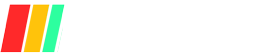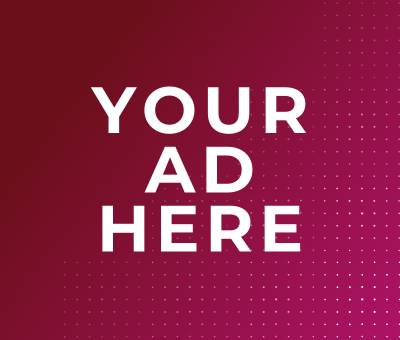In DIY home security system maintenance, conducting monthly upkeep is crucial because routine checks catch minor faults—like low batteries and misaligned sensors—before they escalate into unexpected failures or security vulnerabilities, safeguarding your home against preventable breakdowns.
A proactive tune-up not only boosts system reliability but also reduces false alarms and extends device lifespan, ensuring your security investment delivers consistent peace of mind and long-term value.
Preparation & Safety
Proper preparation and strict adherence to safety guidelines are the foundation of a successful monthly DIY home security tune-up.
Having the right toolkit—replacement batteries, a reliable battery tester, microfiber cloths, a soft brush, screwdrivers, and pliers—ensures you can perform each task smoothly, from power checks to lens cleaning.
Equally important is following manufacturer instructions and engaging test modes or powering down devices before maintenance to prevent false alarms, avoid equipment damage, and uphold warranty coverage.
Required Tools & Materials
Gather these essential tools to streamline maintenance tasks and prevent accidental damage during servicing:
| Tool | Purpose |
|---|---|
| Replacement Batteries | Restore full power to wireless cameras, sensors, and locks |
| Battery Tester | Verify battery health and charge levels before replacement |
| Microfiber Cloths | Gently remove dust from lenses and screens |
| Soft Brush | Clean hard-to-reach sensor crevices without scratching |
| Screwdrivers | Open battery compartments and tighten loose mounts |
| Pliers | Grip and adjust terminal connections or hardware fittings |
Replacement batteries and a tester help you verify and maintain consistent power levels, while cleaning tools like microfiber cloths and a soft brush preserve optical clarity and sensor performance.
Screwdrivers and pliers allow safe access to battery compartments and secure mounting hardware without causing wear or stripping screws.
Safety Precautions & Manufacturer Guidelines
Always consult and adhere to each device’s manufacturer instructions to honor warranty terms and avoid voiding coverage during maintenance.
Before handheld cleaning or component replacement, fully power down the system or enable its test mode to prevent false alarms and electrical hazards.
Wear protective gloves and handle sharp tools carefully, ensuring you do not damage circuit boards or wiring while cleaning or tightening mounts.
Battery Inspection & Replacement
Monthly battery inspections are the cornerstone of uninterrupted home security. Wireless cameras running on rechargeable cells typically last 3–6 months per charge, so a quick monthly check keeps your video surveillance live.
Door/window sensors, powered by AAA or CR2032 cells, emit keypad beeps when batteries dip below safe levels—don’t ignore that trouble indicator.
Smoke and CO alarms demand annual battery swaps or immediate attention at the first chirp, while sealed 10-year models require full replacement after a decade.
Your security control panel’s lead-acid backup battery must hold above 12 V; test monthly and replace every five years or at the first sign of voltage drop.
Smart locks, often on AA or lithium packs, should be refreshed every 6–12 months to sidestep lockouts and connectivity failures.
Components Requiring Battery Checks
| Component | Battery Type | Replacement Frequency | Low-Battery Indicator |
|---|---|---|---|
| Wireless Cameras | Rechargeable Li-ion or NiMH | Every 3–6 months per charge | App alert; LED status light |
| Door/Window Sensors | AAA or CR2032 | Every 6–12 months | Keypad beeps; panel “low battery” icon |
| Smoke/CO Detectors | 9 V or AA; sealed 10-year pack | Annually; device at 10 years | Chirping alarm every 30–60 seconds |
| Control Panel Backup | Lead-acid rechargeable | Test monthly; replace every 5 years | Trouble light on keypad; panel alert |
| Smart Locks | AA or rechargeable Li-ion | Every 6–12 months | App notification; lock unresponsive |
Testing & Replacement Procedures
- Test Battery Levels
- Digital Tester: Disconnect the device or enter its test mode, then probe battery contacts with a handheld voltmeter or battery tester. Aim for manufacturer-specified thresholds (e.g., ≥2.8 V for Li-ion cells or ≥1.2 V for NiMH) to ensure optimal performance.
- App/Panel Status: Check your security app or keypad display for real-time battery percentage or low-battery warnings; many smart devices report state of charge directly (amazon.com).
- Swap in Fresh Batteries
- Power Down/Test Mode: Always power off or enable test mode to suppress false alarms when opening the device.
- Access Battery Compartment: Use a screwdriver or slide-cover mechanism to remove the battery cover safely; note correct polarity.
- Install New Cells: Insert fresh batteries of the exact type and specification listed in the manufacturer’s manual; secure the cover and restore power.
- Verify Operation: Exit test mode, arm the system, and confirm through a manual trigger or status check that the device reports normal battery levels .
- Log the Service: Record the replacement date and battery type in your maintenance log to track performance trends and anticipate future changes.
Regularly following these steps eliminates power-loss blind spots and keeps every security component—camera, sensor, alarm, panel, and lock—fully powered and ready to defend your home.
Cleaning & Physical Inspection
Monthly cleaning and physical inspections are essential to preserving crystal-clear video quality and reliable sensor performance, preventing dust accumulation and environmental debris from impairing your system’s effectiveness.
Equally important is verifying that all mounts remain secure, camera angles stay true, and tamper switches or seals haven’t been compromised—steps that ensure full coverage and safeguard against unauthorized device access.
Cleaning Camera Lenses & Sensors
- Power Down or Enable Test Mode: Always disconnect power or switch the camera into test mode before cleaning to avoid electrical damage and false alarms.
- Remove Loose Debris: Use a soft-bristled brush or canned air to gently sweep away dust and cobwebs from the lens and housing without scratching surfaces.
- Wipe with Microfiber Cloth: Apply a small amount of lens-safe cleaning solution to a microfiber cloth and wipe the lens in gentle, circular motions—never spray liquid directly onto the lens to prevent seepage into internal components.
- Dry and Inspect: Allow any residual moisture to evaporate, then visually inspect for streaks or spots; repeat if necessary until the viewfinder displays a crisp, unobstructed image.
Checking Mounts, Alignments & Tamper Seals
The following table outlines key inspection items and recommended actions for physical inspection:
| Inspection Item | Action | Frequency |
|---|---|---|
| Mount Bracket Tightness | Use a screwdriver or Allen key to ensure all screws are firmly set | Monthly |
| Camera Angle & FOV | Adjust pan/tilt to cover intended zone; verify field of view | Monthly |
| Sensor Housing Alignment | Check that motion and contact sensors sit flush against mounting surface | Monthly |
| Tamper Switch Function | Open cover, press tamper switch—should click and clear without error | Monthly |
- Secure Mounts & Brackets: Inspect each bracket for loosened hardware; tighten screws and bolts to restore full stability and prevent camera drift.
- Verify Camera Alignment: Confirm that your cameras maintain their intended pan-and-tilt settings; slight shifts from wind or vibrations can create blind spots in coverage.
- Inspect Sensor Covers & Seals: Check that sensor housings are fully seated and that tamper seals or switches engage correctly—any broken seal or unclicked switch will trigger a tamper alert when armed.
- Test Tamper Alerts: Arm your system in test mode and open each sensor’s cover to trigger the tamper circuit; the control panel should log and display a tamper event, then clear when the cover is replaced.
Functional Testing of System
Functional testing of your DIY home security system is vital to confirm that each sensor triggers correctly and that alerts reliably reach you or your monitoring service.
By running monthly arming/disarming drills in test mode and verifying communication channels—whether via app notifications, SMS, email, or direct monitoring station callbacks—you can detect and resolve faults before they leave your home unprotected.
Skipping these checks risks undiscovered sensor failures, delayed alerts, or misrouted alarms that can compromise both security and peace of mind.
Arming/Disarming Tests
- Enable Test Mode – Contact your monitoring provider or use your control panel/app settings to put the system into test mode so real dispatches are suppressed during testing.
- Arm the System – Activate “Away” or “On” mode via keypad or mobile app to engage all sensors and sirens.
- Trigger Each Sensor – One by one, trip every device to confirm proper alarm activation:
- Door/Window Contacts: Open and close to simulate entry.
- Motion Detectors: Walk through the coverage zone.
- Glass-Break Sensors: Use a test tool or press the tamper switch.
- Smoke/CO Tests: Press the test button on each detector.
- Verify Alarm Response – The siren should sound, LEDs should flash, and your control panel/app should log each event immediately.
- Disarm & Reset – Enter your code or use the “Off” command; ensure all alarms clear and the system returns to standby without lingering faults.
Sensor Test Reference Table
| Sensor Type | Test Action | Expected Result |
|---|---|---|
| Door/Window Contacts | Open and close the contact sensor | Audible alarm; panel logs “Entry” event |
| Motion Detector | Walk through detection zone | Siren sounds; app notification sent |
| Glass-Break Sensor | Press test switch or strike glass | LED blink; panel logs “Glass Break” |
| Smoke/CO Detector | Press detector’s “Test” button | Loud chirp; control panel records event |
Notification & Monitoring Center Checks
- App & SMS Alerts – After each sensor test, verify you receive push notifications or text messages within 30 seconds; note any delays or missing alerts.
- Email & Voice Call Verification – Check your email inbox for alert messages and, if subscribed, confirm the monitoring center places a test call reporting the sensor event and signal type.
- Monitoring Station Report – Once all tests are done, call your provider’s support line to request confirmation of received signals, including signal type (e.g., “zone 1 contact open”) and timestamp accuracy.
- Clear Test Mode – Instruct the monitoring center (or toggle in your app) to exit test mode so real alarms are reinstated, and verify the control panel shows normal operation status.
Communication Channel Reference Table
| Channel | Verification Step | Acceptable Delay |
|---|---|---|
| Push Notification | Receive alert on mobile app | ≤30 seconds |
| SMS/Text Message | Text alert sent to your phone | ≤30 seconds |
| Alert email in inbox | ≤1 minute | |
| Monitoring Call | Monitoring center calls you with event details | ≤2 minutes |
Regularly performing these functional tests guarantees that your entire security ecosystem—from sensors and sirens to apps and monitoring centers—remains in sync, delivering prompt alerts and reliable protection when it matters most.
Software & Firmware Updates
Regularly updating your home security system’s software and firmware is vital for patching vulnerabilities, boosting performance, and unlocking new features. Firmware—the low-level software that controls device hardware—often houses critical security fixes and stability improvements.
Over-the-air (OTA) updates deliver these patches wirelessly, minimizing downtime and eliminating much of the manual effort.
Leading brands surface update notifications in their apps or portals—Ring, for example, flags available Alarm device updates with a red dot and a blue “Device Updates Available” bar in its mobile app.
Other systems—including SimpliSafe, Swann, TP-Link Kasa, and Alarm.com—offer in-app or web-portal version checks, while cameras from Reolink typically require manual downloads from the manufacturer’s site.
Checking for Updates
- Ring Alarm Devices
- Open the Ring app, tap the menu (≡), then “Devices” to see a red dot and blue status bar indicating firmware updates.
- Swann Security Systems
- In the Swann Security app, go to Devices > select your device > System Settings > About device to view the current software version.
- TP-Link Kasa Cameras
- In the Kasa app, select the camera’s model card, tap the gear icon, then scroll to “Device Info” to check hardware and firmware versions.
- SimpliSafe Base Stations & Cameras
- On the keypad, press Menu → Master PIN → System Settings → Diagnostics to see the Base Station firmware; in the mobile app, go to My System → Camera Settings for camera software version.
- Alarm.com Video Devices
- Log into the Alarm.com customer website, click Video → Settings → Video Device Info to view and manage firmware updates for each camera.
Installing Updates
- Ring Alarm Scheduling
- In the Ring app’s Device Updates screen, tap each device, review the update details, and schedule it to run when your system is disarmed; notifications alert you upon completion.
- Alarm.com Web Portal
- On the Alarm.com site under Video → Settings, select your camera from the dropdown and click “Update Firmware” (the link appears only if an update is available).
- Reolink Manual Upgrade
- Download the correct firmware file for your model from the Reolink Download Center, then upload it via the camera’s web interface or desktop client; verify the new build number afterward.
- OTA & App-Prompted Updates
- Many smart devices (Swann, TP-Link Kasa) prompt you in-app when updates are ready—simply tap “Update” and wait for the process to finish, keeping the device powered throughout.
- Arlo Device Info
- In the Arlo web dashboard or app, navigate to Device Info → Firmware → Update to manually trigger the latest firmware installation.
Update Methods Comparison
| Brand | How to Check Updates | How to Install Updates |
|---|---|---|
| Ring | Ring app: red dot + blue bar under Devices | Schedule via app when disarmed |
| SimpliSafe | Keypad Diagnostics & mobile app Camera Settings | In-app prompts; follow on-screen instructions |
| Swann | App: Devices > System Settings > About device | App or Main Menu-based install via Remote Config |
| TP-Link | Kasa app: gear icon > Device Info | OTA update via Kasa app prompt |
| Alarm.com | Alarm.com web: Video > Settings > Video Device Info | Click “Update Firmware” link |
| Reolink | Reolink Download Center & device settings | Manual firmware upload via web interface |
Maintaining updated firmware and software ensures your devices benefit from the latest security patches, feature enhancements, and stability improvements—key steps to keep your DIY home security system robust and future-proof.
Reviewing Logs & Documentation
Regularly reviewing your security system’s event logs and keeping user access details current lets you spot patterns—like frequent false alarms or tampering attempts—before they turn into major problems.
By downloading and analyzing logs from your app or web portal, documenting anomalies, and updating user codes and emergency contacts, you ensure both operational integrity and swift response in critical moments.
Accessing & Analyzing Event Logs
Most modern DIY systems let you view or export detailed event histories via mobile apps or online portals. These logs can reveal recurring errors, sensor tampering, or unexpected disarms that require attention.
- Ring Event History
- Open the Ring app to the dashboard, tap More (•••) on your camera or doorbell, then select Event History to view a timeline of motion, doorbell rings, and Live View events.
- Download clips or snapshots for offline review and long-term archiving (up to 180 days on paid plans).
- Alarm.com Activity Log
- Log in to the Alarm.com app or website, tap Activity, then use filters (date range, event type, or user) to isolate specific incidents.
- Export the filtered history as a CSV for spreadsheet analysis, aiding trend detection over months or years.
- SimpliSafe Timeline
- In the SimpliSafe app, view the Timeline to see arming/disarming, sensor trips, and any system alerts; note that disabled sensors in “Off” mode won’t log events.
Event Log Access Comparison
| System | How to Access Logs | Retention Period |
|---|---|---|
| Ring | App > More (•••) > Event History | Up to 180 days |
| Alarm.com | App/Portal > Activity > Filters > Export CSV | Varies by plan; typically 30–90 days |
| SimpliSafe | App > Timeline | 30 days default; extended with paid monitoring |
After downloading or viewing logs, scan for patterns—such as repeated battery warnings, tamper alerts, or unexplained disarms—and document your findings in a maintenance journal. Flag any anomalies for corrective action, such as sensor repositioning or firmware updates.
Updating User Codes & Emergency Contacts
Keeping your user codes and contact list current prevents unauthorized access and ensures the right people are alerted during emergencies.
- Managing User Codes
- Alarm.com: In your online account, navigate to Users, select the user, and click the trash icon to delete or edit their four-digit code; changes sync to the panel within 10 minutes.
- ADT Control: Log into the ADT Control app or web portal, tap Users, choose a user, and update their code directly in the interface.
- Honeywell/DSC Panels: Enter Master Code > “8” > user slot number to add, change, or delete codes at the keypad; listen for confirmation beeps.
- Editing Emergency Contacts
- Vivint: In the Vivint Account Center, click Emergency Contacts, then add, edit, or remove names and phone numbers to keep your list accurate.
- ADT: Go to Settings > Monitoring > Emergency Contacts in your ADT portal to update contact roles and numbers; changes take effect immediately.
User & Contact Management Summary
| Platform | User Code Management | Emergency Contact Management |
|---|---|---|
| Alarm.com | Portal > Users > Edit/Delete user | N/A |
| ADT | Control App/Portal > Users > Edit Code | Settings > Monitoring > Contacts |
| Vivint | SkyControl/Portal > Users > Add/Edit remote access users | Account Center > Emergency Contacts |
| Honeywell/DSC | Keypad Programming (Master Code > 8 > slot) | N/A |
By systematically reviewing logs and refreshing user access and contacts, you maintain a clear audit trail and ensure that only authorized individuals can arm/disarm your system—or be summoned when it matters most.
Troubleshooting Common Issues
Here’s a concise overview of the most common nuisance alerts and system interruptions—and how to fix them quickly:
In DIY home security systems, environmental factors like dust, misaligned sensors, insects, or direct sunlight often trigger false alarms, but a monthly wipe-down and proper sensor positioning can eliminate over 90 % of these issues.
Connectivity hiccups—such as Wi-Fi signal drops, damaged Ethernet cables, or mismatched router settings—can interrupt video feeds and alerts; checking cables, updating firmware, and optimizing router channels restores stable connections in minutes.
Backup battery malfunctions commonly manifest as low-voltage trouble beeps and panel alerts; monthly multimeter checks (aiming for ≥13 V on lead-acid backups) and replacing batteries every 3–5 years maintain full power redundancy.
False Alarms & Sensor Errors
False alarms not only erode trust in your system but can incur fines. Address these top triggers:
| Cause | Quick Fix |
|---|---|
| Dust & Debris | Gently remove loose particles with a soft brush or canned air, then wipe lenses and sensor surfaces with a microfiber cloth. |
| Misaligned Magnets | Center the magnet over the marked alignment arrow within manufacturer-specified gap distance (usually ≤½″); tighten mounting screws to prevent drift. |
| Insect Nests | Open housing, clear webs or nests with a brush, and seal gaps around sensors to block insect entry. |
| Pet Movements | Enable pet-immunity or reposition motion sensors higher (≈6–7 ft) to avoid detecting animals under 80 lb. |
| Sunlight/Heat | Shield IR motion sensors from direct sun or vents; install in shaded spots to prevent heat-signature false trips. |
| Human Error | Provide clear disarm instructions and extend entry delay times to minimize mistimed codes. |
Beyond cleaning and alignment, consider updating sensor firmware (if supported) and performing a quick test sequence after servicing to confirm stability.
Connectivity & Power Failures
Connectivity Issues
| Issue | Diagnostic Step | Solution |
|---|---|---|
| Wi-Fi Drops | Check signal strength in app; look for interference | Move cameras closer to router or add a mesh node; disable auto-join and update router firmware; switch to a less crowded channel. |
| Ethernet Faults | Inspect cable and RJ45 ends for damage or looseness | Replace crimped connectors or use a keystone jack/coupler; ensure solid click-in on both ends. |
| Router Misconfig | Verify SSID, password, DHCP & MAC-filter settings | Manually reconnect devices, whitelist MAC addresses, and confirm DHCP leases; reboot router after changes. |
Backup Battery Malfunctions
| Battery Type | Voltage Threshold | Test Method | Replacement Schedule |
|---|---|---|---|
| 12 V Sealed Lead-Acid | ≥11.5 V at load test | Monthly multimeter or load test | Every 3–5 years or per load-test failure. |
| Sealed 10-Year Smoke/CO | N/A* | Press test button monthly | Replace after 10 years. |
These units self-supervise and chirp when low; follow manufacturer timelines precisely.
By incorporating these quick diagnostic routines and fixes into your monthly maintenance, you’ll minimize nuisance alarms, ensure uninterrupted connectivity, and maintain critical backup power—keeping your DIY home security system both reliable and robust.
Professional Inspection Guidelines
Here’s a concise overview of when DIY maintenance reaches its limits—and why bringing in a qualified technician at least once a year is a critical step in preserving your system’s integrity and reliability.
Persistent false alarms—often triggered by simple user errors—can erode confidence in your security setup and even incur fines; when nuisance trips continue despite thorough DIY troubleshooting, it’s time to call in the pros.
Likewise, unresponsive hardware—keypads, motion detectors, or cameras that stop reacting to inputs—signals issues beyond routine upkeep and may indicate internal failures or wiring faults that require specialist tools and expertise.
And while most home security systems are built to last 10–15 years, any system older than five years without a full professional inspection is at increased risk of hidden wear, degraded components, and unsupported firmware—making an annual expert review non-negotiable.
When to Seek Professional Help
| Red Flag | Description | Recommended Action |
|---|---|---|
| Persistent False Alarms | Over 80 % of false alarms stem from simple installation or configuration errors; if cleaning and alignment no longer stop the beeps, deeper sensor or panel faults may exist. | Engage a technician to perform a full system diagnostic—checking sensor calibration, wiring integrity, and firmware logs. |
| Non-Responsive Hardware | Keypads, touchscreens, or sensors that fail to respond to commands can indicate power issues, internal glitches, or damaged components beyond DIY repair. | Schedule professional repair to test circuit boards, replace faulty modules, and verify secure connections. |
| Frequent Connectivity Failures | Repeated Wi-Fi or cellular drops disrupting video feeds or alert transmissions suggest antenna, module, or network-interface faults that DIY resets can’t fix. | Have a pro assess network modules, replace damaged cables, and optimize on-site signal strength. |
| Recurring Power-Loss Alerts | Backup batteries or power supplies over five years old may no longer hold sufficient charge; frequent low-voltage warnings point to aging components. | Request a technician to perform load-testing, swap aging batteries, and check charging circuits. |
| System > 5 Years Old | While many systems last 10–15 years, electronics and sensors degrade with age; if your system hasn’t seen a full professional inspection in over five years, latent faults can accumulate. | Book a comprehensive inspection to replace aging modules, update cabling, and ensure compliance with current standards. |
Recommended Annual Service Schedule
Industry experts agree that a yearly professional inspection is the best way to catch hidden vulnerabilities and validate your system’s end-to-end functionality. During an annual service, certified technicians will:
- Perform Detailed Diagnostics: Run manufacturer-level tests on every sensor, control panel, and communication module to spot issues invisible to the DIY user.
- Update & Calibrate: Apply any low-level firmware patches not available via consumer portals, recalibrate motion detectors and glass-break sensors, and verify antenna gains and network parameters.
- Inspect Wiring & Power: Trace and tighten all low-voltage and backup-battery connections, replace worn cabling, and ensure surge protection is correctly installed.
- Generate a Compliance Report: Provide a written log of findings, recommendations, and part replacements—critical documentation for insurance and liability purposes.
By integrating these professional inspections into your yearly routine, you ensure that both DIY and monitored systems receive the expert attention needed to defend against evolving threats and wear-and-tear—delivering true peace of mind.
Conclusion
By following this straightforward monthly checklist—batteries tested and replaced, lenses and sensors cleaned, functionality and firmware verified, and logs reviewed—you’ll catch small issues before they become costly failures, keeping every camera, sensor, and control panel operating at peak performance.
Embracing these simple, routine steps not only streamlines your maintenance but delivers lasting peace of mind, knowing your home is reliably protected month after month.
FAQs
What equipment do I need for monthly maintenance?
You’ll need replacement batteries, a battery tester, microfiber cloths, a soft brush, screwdrivers, and pliers to cover all routine checks.
How often should I update firmware on my devices?
Check for and install firmware updates on cameras, sensors, and panels at least once a month to patch vulnerabilities and improve stability.
Will DIY maintenance void my system warranty?
No—as long as you follow manufacturer guidelines and use approved replacement parts, routine maintenance won’t affect your warranty.
Can I skip professional inspections if I maintain monthly?
Annual professional inspections are still recommended to catch hidden issues that DIY checks can’t uncover, like wiring faults or deep-level diagnostics.
What’s the easiest way to track maintenance tasks?
Keep a simple log—digital or paper—with dates, tasks performed, and any anomalies noted to build a clear audit trail and schedule next checks.
Main Tips
- Set a recurring calendar reminder at the start of each month.
- Keep an organized maintenance log with timestamps and notes.
- Use original manufacturer batteries for reliable performance.
- Update your security app before running any diagnostics.
- Store spare items (batteries, cloths, tools) in one accessible kit.