In today’s global travel landscape, avoiding expensive roaming charges is crucial—major U.S. carriers like AT&T and Verizon both charge $12/day for unlimited talk, text, and data in over 210 countries, while T-Mobile’s International Passes range from $5/day for 512 MB to $50 for 15 GB over 30 days across 215+ destinations.
Embracing eSIM technology means instant over-the-air activation, the ability to store multiple carrier profiles without swapping physical SIMs, and reduced risk of losing or damaging a tiny card. Enabling Wi-Fi calling on your device and using built-in data-monitoring tools (or carrier apps) helps you sidestep hidden fees—Wi-Fi calling routes voice/text through Wi-Fi to avoid voice roaming charges, and monitoring data usage prevents accidental overages when abroad.
Finally, setting up emergency contact backups—programming local emergency numbers, uploading passport/insurance scans to the cloud, and enabling “Find My” features—alongside understanding country-specific considerations (e.g., the EU’s Roam Like at Home rules, affordable local SIMs in Egypt for $5 USD/10 GB, 5 GB/10 days Japan SIMs for US$13.75, and Telcel Mexico SIMs starting at $5 USD/3 GB) ensures peace of mind and seamless connectivity wherever you roam.
Step 1: Pre-Travel Research & Timeline
Before you board your flight, dedicating sufficient lead time to setting up your phone can save you from unexpected roaming bills and connectivity headaches abroad. Below is a detailed timeline to guide your actions from one month out to a few days before departure, ensuring you have all carrier plans compared, your device unlocked, and essential services activated ahead of time.
Timeline Breakdown (4 Weeks → 3 Days Before Departure)
- 4 Weeks Out: Research Carrier Plans & Compare Costs
Begin by researching the major carrier roaming passes (AT&T, Verizon, T-Mobile) and available eSIM providers. Most travel eSIMs (Airalo, Nomad) allow pre-purchase of data packages that activate when you land in the target country.
Compare each plan’s daily/weekly rates, data allowances, and hidden fees:- AT&T International Day Pass: $12/day for unlimited talk, text, and data in 210+ countries.
- Verizon TravelPass: $12/day (or $6/day in Canada/Mexico) with 5 GB of high-speed data before throttling.
- T-Mobile International Pass: $5/day for 512 MB, up to $50/30 days for 15 GB in 215+ destinations.
Evaluate eSIM alternatives like GigSky, Holafly, and OneSimCard to find the best per-GB rate versus the convenience of instant activation.
- 2 Weeks Out: Order Physical SIM or eSIM Online & Confirm Phone Is Unlocked
If you choose a local prepaid SIM, order it online from a reliable vendor (e.g., Telcel for Mexico, Vodafone UK, Orange FR) or identify where to buy one upon arrival.
For an eSIM, purchase via the provider’s app or website—Airalo, Nomad, and Truphone allow you to complete the transaction and receive a QR code via email.
Confirm your phone is unlocked by navigating to:- iPhone: Settings → General → About → Carrier Lock should display “No SIM restrictions”.
- Android: Settings → Connections/Network & Internet → SIM card manager or search “Carrier unlock status” (varies by model).
If locked, contact your carrier immediately to request an unlock—some carriers (Verizon, T-Mobile) unlock phones automatically after 60 days of active service.
- 1 Week Out: Activate eSIM/Insert SIM & Perform Initial Setup
eSIM Activation (iPhone/Android):- iPhone: Settings → Cellular → Add Cellular Plan → Scan QR code or enter activation details; assign the eSIM as a secondary line and disable data roaming on your primary line until you land.
- Android (e.g., Samsung Galaxy S21, Pixel 6): Settings → Network & Internet → SIM card manager → Add eSIM → Scan QR code; label the plan (e.g., “Travel”) and set it as default for data.
Physical SIM Insertion: Power off, remove your domestic SIM, insert the local SIM, and power on. Confirm you see the local carrier name in the status bar and that data roaming is toggled ON under Cellular/Mobile Data Settings (Apple Support).
Enable Wi-Fi Calling: - iPhone: Settings → Cellular → Wi-Fi Calling → Toggle On; enter a valid emergency address .
- Android: Settings → Connections → Wi-Fi Calling → Toggle On; confirm E911 address if prompted.
Verify Data Settings: Check that your eSIM or local SIM profile has data roaming enabled (Settings → Cellular/Mobile Data Options → Data Roaming On). Disable any background app refresh to conserve data.
- 3 Days Out: Final Checks—Test Calls Over Wi-Fi, Verify Roaming Add-On Activation, Download Offline Maps
Place a test Wi-Fi call (e.g., FaceTime Audio or WhatsApp) at home to confirm Wi-Fi calling is routing correctly; you should see a “Wi-Fi” icon next to signal bars when active.
In your carrier’s app (myAT&T, My Verizon, T-Mobile App), verify your roaming pass or eSIM plan is active and paid for—look for “International Day Pass,” “TravelPass,” or “International Pass” status.
Download Offline Maps to avoid data use in low-coverage areas:- Google Maps (iOS/Android): Open Maps → Tap your profile → Offline maps → Select area (e.g., city/region) → Download.
- Apple Maps (iOS 17+): Open Apple Maps → Tap Apple ID photo → Offline Maps → Select area → Download; toggle “Only Use Offline Maps”.
Confirm you can launch and navigate using offline maps; ensure at least one region covers your accommodation and key points of interest (airport, hotel, major attractions).
Timeline Summary Table
| Timing Before Departure | Actions | Details & References |
|---|---|---|
| 4 Weeks Out | Research carrier roaming passes & eSIM options | Compare data/day and hidden fees: AT&T $12/day, Verizon $12/day, T-Mobile $5–$50; evaluate Airalo, Nomad eSIM plans |
| 2 Weeks Out | Order a physical SIM or eSIM online; confirm your phone is unlocked | Order physical SIM or eSIM online; confirm your phone is unlocked |
| 1 Week Out | Activate eSIM/insert SIM; enable Wi-Fi calling; verify data roaming and initial settings | iPhone: Settings → Cellular → Add eSIM & Wi-Fi Calling On; Android: Settings → Network & Internet → Add eSIM & Wi-Fi Calling On |
| 3 Days Out | Order a physical SIM or eSIM online; confirm your phone is unlocked | Make a FaceTime or WhatsApp call over Wi-Fi; verify pass status in myAT&T/My Verizon/T-Mobile App; download Google/Apple offline maps (Google Help) |
Step 2: Compare International Roaming Plan Options
A comprehensive comparison of major U.S. carrier roaming plans, written by a real travel expert. Each plan’s key features, costs, and caveats are clearly outlined.
Carrier-Specific Plan Overviews
- AT&T International Day Pass: For $12 per day on land, AT&T customers with an eligible unlimited plan get unlimited* talk, text, and high-speed data in over 210 countries. On cruises, the fee increases to $20 per day and covers more than 400 cruise ships. Additional lines on the same account incur $6 per line per day.
- Verizon TravelPass: At $12 per line per day (or $6 per line per day in Canada and Mexico), TravelPass provides up to 5 GB of high-speed data each day, then unlimited data at 3G speeds for the remainder of that 24-hour session. It also includes unlimited calling and texting. A qualifying plan and “World Device” are required.
- T-Mobile Postpaid Plans (International Passes): Postpaid customers enjoy unlimited basic data and texting in 215+ countries. For high-speed data and unlimited calling, they choose among:
- $5 for a 1-day pass (512 MB high-speed data),
- $35 for a 10-day pass (5 GB high-speed data), or
- $50 for a 30-day pass (15 GB high-speed data).
Speeds throttle to 256 kbps once high-speed allotment is used. A qualifying postpaid plan is required. (T-Mobile)
Comparison Table of Major U.S. Carriers
| Carrier | Plan Name | Cost | High-Speed Data | Voice/Text Inclusion | Hidden Fees / Notes | Coverage Highlights |
|---|---|---|---|---|---|---|
| AT&T | International Day Pass | $12/day (land); $20/day (cruise) | Unlimited* (capped at 10 days per billing cycle) | Yes (unlimited*) | $2.05 / MB pay-per-use if no pass; $6 / day per additional line; capped at 10 days / month | 210+ countries; 400+ cruise ships |
| Verizon | TravelPass | $12/day ($6/day in Canada/Mexico) | 5 GB high-speed / day, then unlimited at 3 G | Yes (unlimited) | Requires a qualifying plan and “World Device”; extra data beyond 5 GB remains at 3 G speeds | 210+ countries |
| T-Mobile | International Pass (30 days) | $50/30 days (15 GB); $35/10 days (5 GB); $5/1 day (512 MB) | Up to 15 GB high-speed (then 256 kbps) | Unlimited calling | Qualifying postpaid plan required; unlimited calling only while pass is active; calls $0.25/min if no pass | 215+ countries |
Notes on Table:
- “Unlimited*” for AT&T means unlimited data provided it’s added to an eligible unlimited plan; speeds may vary by destination.
- Tax and service surcharges apply to all daily fees. Total billing may include additional surcharges for each line.
- T-Mobile’s unlimited calling applies only during the pass period; after data allotment, standard international rates or reduced-speed data apply.
Business vs. Leisure Traveler Needs
- Business Travelers:
- Should prioritize plans with guaranteed high-speed data caps and global reliability. For example, Verizon’s Unlimited Ultimate plan includes 10 GB of international premium data per month (usable in 70+ countries) without day-by-day charges. This is ideal for videoconferencing, large file transfers, and seamless connectivity overseas.
- AT&T’s Unlimited Premium also provides high-speed international data (up to 15 GB/month in select countries) with unlimited calling and texting at no extra daily fee, making it worth considering for frequent global business trips.
- Leisure Travelers:
- Often benefit from short-term passes that match trip length and data needs. For instance, T-Mobile’s $5 1-day pass (512 MB) suits minimal data usage (email, maps), while the $35 10-day pass (5 GB) fits moderate streaming and social media.
- For budget-conscious travelers visiting a single country, local prepaid SIMs generally offer the lowest cost per GB (e.g., Mexico’s Telcel: $10 USD for 5 GB; Egypt’s Orange: $15 USD for 10 GB).
3.4. Hidden Costs & Overage Warnings
- Pay-Per-Use Risk:
- AT&T customers without a Day Pass can be charged $2.05 per MB, potentially creating large bills if data roaming is accidentally left on.
- Verizon customers without an active TravelPass revert to pay-per-use roaming rates (up to $2.05 per MB for data, $3 / minute for calls), which can quickly escalate expenses.
- T-Mobile calls default to $0.25 per minute (plus $.05 / text) without an International Pass; data may throttle to 256 kbps or incur additional charges if no pass is active.
- Taxes, Surcharges & Billing Caps:
- All carriers apply local and federal taxes, regulatory surcharges, and other fees that can add 10–20% to advertised daily rates.
- AT&T limits the International Day Pass to 10 calendar days per billing cycle; beyond that, pay-per-use rates apply again until the next cycle.
- Verizon TravelPass is capped at 10 days of usage per monthly billing cycle; any additional days default to pay-per-use until the next cycle begins.
- T-Mobile may tax roaming passes differently based on the region and applies US-based regulatory fees even when using an International Pass abroad.
By carefully evaluating each carrier’s roaming plan—including upfront daily fees, data allotments, hidden per-MB and per-minute charges, and tax implications—travelers can match their connectivity needs with the right service, whether they need unlimited monthly premium data for business trips or short-term, budget-friendly passes for leisure vacations.
Step 3: Choose Your SIM Strategy
Choosing the right SIM strategy can save hundreds of dollars in roaming fees while ensuring seamless connectivity abroad. eSIM technology enables instant over-the-air activation on compatible devices (iPhone XS+ and many Android models), eliminating the need for physical SIM swaps and allowing multiple profiles on a single device.
Local prepaid SIM cards often provide the lowest per-GB rates—for example, Telcel in Mexico offers 5 GB for $10 USD, Orange Egypt sells 10 GB for $15 USD, and Greek carriers typically charge around €10–€20 for 10 GB of data.
International SIM cards and multi-country eSIM providers like OneSimCard, GigSky, and Holafly deliver global coverage without swapping cards, but at higher per-MB rates ($0.01–$0.10 per MB) compared to local options.
Below, find detailed setup instructions, cost comparisons, and a before-and-after example to help tech-savvy travelers select the best SIM solution for their trip.
Option A: eSIM Activation
- What is eSIM? An eSIM (embedded SIM) is a digital SIM profile stored on a device’s eUICC chip, allowing multiple carrier profiles without needing to insert or swap physical SIM cards. Most flagship smartphones (iPhone XS and later, Samsung Galaxy S20+, Google Pixel 6+) and tablets support eSIMs, making them ideal for travelers who want quick, contactless plan activation.
- iPhone eSIM Setup (iOS 17):
- Go to Settings → Cellular and tap Add eSIM.
- Scan the QR code provided by your eSIM carrier (e.g., Airalo, Holafly) or enter the activation code manually.
- Assign the new eSIM line as your primary data source or secondary line for voice and text; you can label it (e.g., “Travel”) for easy identification.
- Verify that Cellular Data Roaming is toggled on under Settings → Cellular → Cellular Data Options to enable data use when abroad.
- Android eSIM Setup:
- On Android 11+ devices (e.g., Samsung Galaxy S21, Pixel 6), navigate to Settings → Network & Internet → SIM Card Manager and tap Add eSIM.
- Scan your carrier’s QR code or manually enter the activation information; name the plan (e.g., “Trip Data”) and set it as your default data SIM.
- In Mobile Network settings, enable Data Roaming for the eSIM line; disable roaming on your physical SIM to avoid unintended charges.
- Pros & Cons:
- Pros: Instant activation upon landing, no need for physical SIM swaps, ability to store multiple profiles on one device, and reduced risk of losing tiny SIM cards (Wikipedia).
- Cons: Limited carrier compatibility in some regions (certain local carriers may not support eSIM), potential initial setup hurdles (some carriers lock phones on installment plans), and inability to share physical SIM with secondary devices (e.g., travel router).
Option B: Local Prepaid SIM Card
- Where to Buy: Purchase local SIM cards at airport kiosks, convenience stores (7-Eleven, local telecom retail shops), major carrier retail outlets, or order online for pickup at your destination.
- Cost Examples: Country Carrier Plan Details Cost (Local Currency / USD) Validity Mexico Telcel (Amigo Sin Límite) 5 GB data + unlimited calls/text $10 USD (~MXN 200) 30 days Egypt Orange Egypt 10 GB data (4G/LTE) $15 USD (~EGP 504) 14 days Greece Vodafone / Cosmote 10 GB data + 200 minutes domestic calls €20 (~$22 USD) 15 days
- Lock & Unlock Notes:
- iPhone: Verify unlock status via Settings → General → About → Carrier Lock; it should display “No SIM restrictions”.
- Android: For Samsung/Pixel, navigate to Settings → Connections → Mobile Networks → Network Operators to confirm unlock status; if locked, contact your home carrier for an unlock code.
- Pros & Cons:
- Pros: Lowest per-GB cost in the destination country, reliable local network speeds, and often bundled with domestic call/text packages.
- Cons: Requires physical SIM swap (inconvenient for dual-SIM devices and travel routers), potential language barriers during purchase, and single-SIM devices cannot maintain a home number simultaneously.
Option C: International SIM Card & Multi-Country eSIM
- Providers & Coverage: International SIM providers such as OneSimCard, GigSky, and Holafly offer SIM/eSIM plans that work across 100–200+ countries without changing cards. These plans are advantageous for travelers visiting multiple countries on a single trip or those who prefer a single point of contact for billing.
- Ordering Process:
- Visit the provider’s website (e.g., OneSimCard.com, GigSky.com, Holafly.com) and create an account.
- Choose a plan based on countries visited and data needs; for example, Holafly’s 10 GB Europe eSIM costs $37 USD for 15 days of coverage in 32 European countries.
- Receive a QR code or eSIM activation code via email. Upon landing, go to Settings → Cellular → Add eSIM (iPhone) or Settings → Network & Internet → SIM card manager → Add eSIM (Android), and scan the QR code to activate.
- Configure the eSIM as your data line and disable roaming on any physical SIM to avoid unintended charges.
- Cost Comparison: SIM Type Rate (USD/MB) Example Plan Total Cost (Approx.) Coverage Local SIM (Mexico) $0.002/MB 5 GB for $10 USD $10 Mexico (Telcel) Local SIM (Egypt) $0.0015/MB 10 GB for $15 USD $15 Egypt (Orange) International SIM (OneSimCard) $0.01/MB $0.01/MB (e.g., $50 for 5 GB) $50 (for 5 GB) 200+ countries eSIM Multi-Country (Holafly) $0.0037/MB (10 GB/$37) 10 GB Europe for $37 USD $37 32 European countries GigSky eSIM (Pay-As-You-Go) $0.18–$0.46/MB $0.18/MB (Europe) Variable (region-based) 130+ countries
- Pros & Cons:
- Pros: One card/plan covers multiple destinations with a single activation; no need to predict exact data needs per country; easy to top-up online if additional data is required.
- Cons: Higher per-MB rates than local SIMs (e.g., $0.01–$0.10/MB vs. $0.001–$0.003/MB), possible throttling after a certain data threshold, and reliance on international providers for customer support in multiple time zones.
Before-and-After Setup Example (Visual Aid Placeholder)
- Before Setup:
- Scenario: Only domestic SIM in place, roaming toggled OFF. No data or voice services abroad.
- Screenshot Placeholder: Settings → Cellular showing only one plan (“Domestic Carrier”), with Data Roaming: Off
- After Setup:
- Scenario: Dual SIM/eSIM configuration—primary SIM (home carrier) with Data Roaming: Off, eSIM active with an international data plan, Wi-Fi Calling enabled.
- Screenshot Placeholder: Settings → Cellular showing two lines:
- “Home Carrier” (Primary SIM) with Data Off and VoLTE On
- “Travel eSIM” (Secondary) with Data On and Data Roaming On
- Wi-Fi Calling Enabled badge visible in the status bar, indicating calls will route over Wi-Fi when available.
By weighing eSIM convenience against local SIM affordability and multi-country SIM/eSIM flexibility, travelers can tailor a strategy that best fits their itinerary, device compatibility, and budget.
Whether activating an eSIM on an iPhone XS+ or Samsung Galaxy, purchasing a local Orange Egypt SIM for EGP 504 ($15 USD) for 10 GB, or ordering a global Holafly eSIM for $37 USD for 10 GB across Europe, each option has clear pros and cons that hinge on cost per MB, activation ease, and geographic coverage.
Step 4: Configure Wi-Fi Calling & VoIP Apps
Configuring Wi-Fi calling and VoIP apps before departure ensures you can make and receive calls without incurring hefty roaming fees when abroad. Wi-Fi Calling routes calls and texts over a Wi-Fi network using your existing phone number, effectively bypassing voice roaming charges when cellular service is unavailable or expensive.
Below is a step-by-step guide to enabling Wi-Fi Calling on iPhone and Android devices, setting up popular VoIP apps, and a checklist to verify everything works before you leave.
What is Wi-Fi Calling?
- Wi-Fi Calling uses a Wi-Fi connection instead of the cellular network to place voice calls and send text messages, allowing you to use your regular phone number even when abroad.
- Since calls are routed over the internet, voice roaming fees are avoided when your cellular signal is weak or data roaming is disabled.
Enable on iPhone (iOS 17)
- Open Settings → Cellular and tap Wi-Fi Calling; toggle on Wi-Fi Calling on This iPhone.
- Confirm Your Emergency Address when prompted, as carriers require a valid E911 address to route emergency services over Wi-Fi.
- Once activated, a Wi-Fi badge appears next to the signal bars in the status bar whenever you place or receive calls over Wi-Fi.
- Add Other Devices (iPad, Mac): Go to Settings → Cellular → Calls on Other Devices; enable Allow Calls on Other Devices and select your trusted devices signed in with the same Apple ID to route Wi-Fi calls there as well.
Enable on Android (Samsung, Pixel, Others)
- Navigate to Settings → Connections → Wi-Fi Calling; toggle it On (Verizon).
- If prompted, enter your emergency E911 address to comply with carrier requirements for emergency services.
- Some manufacturers (Samsung, Pixel) also offer a Quick Settings tile for Wi-Fi Calling; pull down the notification shade and tap Wi-Fi Calling to enable it instantly.
- Verify Carrier Support: Not all carriers (especially MVNOs) or prepaid plans allow Wi-Fi Calling—check your carrier’s support page or contact customer service to confirm availability.
VoIP App Setup (WhatsApp, Skype, Zoom)
- Download & Update Apps Before Travel: Ensure you have the latest versions of WhatsApp, Skype, and Zoom installed to prevent compatibility issues overseas.
- Grant Permissions: In your device settings, allow each app to access the microphone and camera so voice and video calls function correctly over Wi-Fi.
- Enable Low Data / Data Saver Mode:
- WhatsApp (iOS/Android): Open WhatsApp → Settings → Storage and Data (iPhone) or Data and Storage Usage (Android) → toggle Use Less Data for Calls.
- Skype: On mobile, go to Settings → Audio & Video and enable Low Data Mode to reduce bandwidth usage during calls.
- Zoom: In Settings → Meetings, disable Always Mute My Microphone and under Advanced, enable Use Original Sound sparingly; Zoom doesn’t have a direct low-data mode, but selecting Low Light Mode and reducing video resolution to 720p conserves data.
- Test a Wi-Fi Call at Home: Before traveling, place a test call via Wi-Fi (e.g., FaceTime Audio, WhatsApp, or Skype) to a U.S. number; ensure audio quality is clear and no roaming fee notifications appear.
Checklist: Wi-Fi Calling Testing
- Enable Wi-Fi Calling on both primary SIM and eSIM lines in Settings → Cellular (iPhone) or Settings → Connections → Wi-Fi Calling (Android).
- Connect to a Stable Wi-Fi Network (home or office Wi-Fi) and make a test call to a U.S. number; verify the Wi-Fi icon appears in the status bar and audio is clear.
- Confirm Emergency Address is set correctly when prompted to ensure E911 compliance for Wi-Fi calls.
- Install & Update VoIP Apps:
- WhatsApp: Verify Use Less Data for Calls is enabled in Settings → Data and Storage Usage.
- Skype: Enable Low Data Mode in Settings → Audio & Video.
- Zoom: Lower video resolution (720p or 480p) in Settings → Meetings → Video Quality.
- Test VoIP Calls (WhatsApp, Skype, Zoom) over the same Wi-Fi network; ensure calls connect without errors and no unexpected data usage is reported.
- Verify Background Data is Allowed for each VoIP app: iPhone: Settings → Cellular → Cellular Data Options → Low Data Mode Off for each app; Android: Settings → Network & Internet → Data Usage → App Data Usage → Allow Background Data for each VoIP app.
By configuring Wi-Fi Calling and optimizing VoIP apps before departure, you’ll minimize voice roaming charges and ensure reliable connectivity no matter where your travels take you.
Step 5: Data Usage Monitoring & Saving Tips
Effectively tracking and minimizing mobile data usage hinges on leveraging built-in phone features (iPhone’s “Reset Statistics” and Android’s warning/limit settings), carrier-specific apps (myAT&T, My Verizon, T-Mobile), and reliable third-party tools (My Data Manager, Data Usage Monitor).
Data-saving techniques—like downloading offline maps, enabling data-saving modes, and restricting background data—can reduce consumption by up to 30–50 %, according to industry analyses. Below, we detail how each method works and provide actionable steps.
In-Built Phone Tracking Tools
iPhone (iOS 17+):
- Navigate to Settings → Cellular → Cellular Data Usage to view per-app data consumption and a running total for the current period. Scroll down and tap Reset Statistics to clear usage metrics at the start of your trip; this resets all cellular data counters to zero without affecting any other phone data or apps.
- To set up a data warning, you can manually monitor usage (Apple does not offer native automatic warnings), but resetting statistics ensures you track exactly how much you use abroad from the departure date.
Android (Android 10+):
- Go to Settings → Network & Internet → Data Usage → Mobile Data Usage; from there, tap the Settings gear icon (or three-dot menu) and choose Billing cycle and data warning. Set your billing cycle’s start date and toggle Set Data Warning; enter a warning threshold (e.g., 1 GB) so Android alerts you as you approach that limit.
- To automatically enforce a cap, toggle Limit Mobile Data Usage and specify the maximum (e.g., 1 GB), causing Android to turn off mobile data if you exceed that amount.
| Feature | iPhone (iOS 17+) | Android (10+) |
|---|---|---|
| Track Data per App | Settings → Cellular → Cellular Data Usage (shows per-app and system services usage) | Settings → Network & Internet → Data Usage → Mobile Data Usage (lists per-app usage) |
| Reset Counters | Settings → Cellular → Scroll down → Reset Statistics (resets current-period data) | No native “reset,” but set new billing cycle date (Settings → Data Usage → Billing cycle and data warning → Change start date) |
| Data Warning & Limit | No built-in warning; manually monitor usage; rely on carrier apps or third-party tools | Enable “Set Data Warning” and “Limit Mobile Data Usage” under Billing cycle and data warning (e.g., 1 GB) |
Carrier Apps for Real-Time Usage
Most major U.S. carriers offer dedicated apps with real-time data tracking, usage alerts, and add-on purchase capabilities.
- AT&T (myAT&T App):
- Download from the App Store/Google Play and sign in with your AT&T account.
- Under Usage → Wireless Usage, view your current roaming and domestic data consumption; add an International Day Pass ($12 / day for unlimited talk, text, data) on demand if you haven’t already pre-purchased.
- Set up push notifications for data thresholds (e.g., 75 % and 100 % of your day’s allotment) to avoid surprise charges.
- Verizon (My Verizon App):
- After installing, sign in and tap Menu → Plans & Devices → Usage to see how many TravelPass days you have used and your in-country data consumption.
- Purchase a TravelPass ($12/day, $6/day in Canada/Mexico) or the International Monthly Plan ($100/mo for unlimited talk/text + 5 GB/day high-speed data) directly within the app.
- Enable usage alerts for roaming data to receive email or push notifications as you approach high-speed data caps (5 GB/day).
- T-Mobile (T-Mobile App):
- Sign in and select Usage to review your International Pass details (e.g., $5 for 512 MB/day, $35/10 days for 5 GB, $50/30 days for 15 GB in 215+ countries).
- Add or extend International Passes mid-trip if you run out of high-speed data; T-Mobile sends push notifications when you hit 80 % of your high-speed allotment.
- For Magenta MAX customers, international high-speed data is included at no additional charge (5 GB/month in Canada/Mexico, 2 GB/month in other countries) with unlimited texting and calling to the U.S. without daily fees.
Third-Party Data Tracker Apps
Third-party apps often provide deeper insights, historical data analysis, and cross-device capabilities.
- My Data Manager (iOS/Android):
- Tracks cellular, Wi-Fi, and roaming usage per subscription line. Set custom alert thresholds (e.g., 75 %, 90 %, 100 % of monthly limit) and receive push notifications.
- Includes a VPN option on iOS to protect data on public Wi-Fi and prevent stealth overage charges.
- Allows sharing usage information across devices via its web portal—ideal for families or business travelers managing multiple lines.
- Data Usage Monitor (Android):
- Offers a customizable home screen widget showing real-time usage and estimated data remaining for the cycle.
- Automatically resets counters based on billing cycle settings and can restrict background data for specified apps when the threshold is reached.
- Google Fi App (if on Fi):
- Tracks daily roaming usage, shows per-country rates, and lets you set a monthly bill protection threshold (e.g., $60, $100) to cap your charges.
- Billing protection grants free data beyond a certain amount (e.g., 15 GB on the Flexible plan), preventing runaway bills while traveling.
Data Saving Techniques
Even with accurate tracking, reducing data usage is critical. Below are proven techniques:
- Download Offline Maps:
- Google Maps (iOS/Android):
- Open Google Maps → Profile (top right) → Offline maps → Select your own map.
- Drag and resize the box over the region you’ll visit (e.g., “New York City”), then tap Download.
- Google reports offline navigation uses 0 MB of data, saving up to 200 MB per hour versus live maps during navigation.
- Apple Maps (iOS 17+):
- Open Apple Maps → Profile icon → Offline Maps.
- Search for a city or region (e.g., “Tokyo”) and tap Download.
- Offline routes work on iPhone with no data usage, preventing hefty roaming charges when navigating unfamiliar areas.
- Google Maps (iOS/Android):
- Enable Data-Saving Modes:
- iPhone:
- App Store → App Updates → Off: Prevent automatic app updates over cellular, which can use 100 MB+ per update.
- Settings → Music/Podcasts/TV → Cellular Data → Wi-Fi Only: Ensures streaming or downloading low-bitrate audio/video only on Wi-Fi, avoiding unintended cellular streaming.
- Android:
- Google Play Store → Auto-update apps over Wi-Fi only: Prevents large downloads (50 MB+) over cellular.
- Chrome → Settings → Lite mode → On: Compresses web pages on Google’s servers, reducing data usage by 20–30 % when browsing.
- iPhone:
- Restrict Background Data:
- iPhone:
- Settings → General → Background App Refresh → Off (or selective off for data-hungry apps like social media or streaming services). Background refreshing can consume 50–100 MB/day unseen.
- Android:
- Settings → Network & Internet → Data Usage → App Data Usage → Select App → Background Data → Off. Restrict apps like Facebook, Instagram, and Spotify from using data only when open, cutting potential background usage by 10–20 % daily.
- iPhone:
Top 5 Data-Saving Tips While Abroad (Placeholder Visual)
- Download Offline Maps (Google/Apple) to save ~200 MB/hr in navigation
- Enable App-Update Over Wi-Fi Only (App Store/Play Store) to prevent 50–100 MB per update
- Use Chrome Lite Mode to reduce browsing data by 20–30 %
- Restrict Background Data for heavy apps (Instagram, Spotify) to cut unseen usage by 10–20 % daily
- Activate Data Saver on Streaming Apps (WhatsApp low data calls, Skype low data mode) to reduce call bandwidth by ~50 %
By combining native phone features, real-time carrier tracking, third-party tools, and proactive data-saving tactics, travelers can cut mobile data consumption by up to half and avoid costly overage fees. Implement these techniques right before and during your trip to maximize savings and remain connected without surprises.
Step 6: Emergency Contact & Backup Methods
Programming essential local and embassy numbers under “ICE” (In Case of Emergency) makes them accessible even from a locked screen. Backing up scanned copies of your passport, visa, insurance, and payment cards to a cloud service with offline access (e.g., Google Drive or iCloud) protects against device loss.
Encrypted vault apps (e.g., LastPass Secure Notes) let you store 2FA codes, PINs, and recovery contacts securely. Enabling “Find My iPhone” (iOS) or “Find My Device” (Android) allows remote location, locking, or wiping of lost phones.
Many travel insurance providers (like World Nomads or Allianz) now explicitly cover mobile devices, allowing for reimbursement or replacement if your phone is stolen or damaged. Together, these measures reduce the impact of smartphone loss and speed up recovery in emergencies.
Programming Key Emergency Numbers
- Local Emergency Numbers:
- In the EU, dial 112 for police, ambulance, or fire services free of charge.
- In the U.S., dial 911 for all emergency services; it’s recognized throughout North America and redirects in some regions (e.g., 112 on GSM networks forwards to 911).
- In the UK, dial 999 (or 112, which also works) for police, ambulance, fire, or Coastguard; about 35 million calls are made to 999/112 annually.
- In Japan, dial 110 for police and 119 for fire/ambulance; 119 logs the caller’s location automatically in most urban areas.
- In China, 119 connects to fire/medical, 110 connects to police, and 120 connects to an ambulance.
| Region/Country | Emergency Number(s) | Services Covered | Notes |
|---|---|---|---|
| EU | 112 | Police, Ambulance, Fire | Free on mobile/landline; GSM handsets support 112 even locked |
| United States | 911 | Police, Ambulance, Fire | Redirects from 112 on some carriers; illegal to misuse |
| United Kingdom | 999, 112 | Police, Ambulance, Fire, Coastguard | Free on mobile/landline; GSM handsets support 112 even when locked |
| Japan | 110 (Police), 119 (Fire/Amb) | Police or Fire/Medical | 119 auto-logs caller location; manual dispatch process |
| China | 110 (Police), 119 (Fire/Med), 120 (Ambulance) | Police, Fire, Medical, Ambulance | 119 auto-logs the caller location; manual dispatch process |
- “ICE” (In Case of Emergency) Contacts:
- Save each local emergency number under a contact named “ICE – [Service]” (e.g., “ICE – Europe 112”, “ICE – US 911”, “ICE – UK 999”, “ICE – Japan 110/119”) so first responders or bystanders can quickly find them if you cannot speak.
- Add your home country’s embassy or consulate numbers for each destination—these can typically be found on the embassy’s official website (e.g., “ICE – US Embassy Paris +33 1 43 12 22 22”).
- Include travel insurance hotlines (e.g., World Nomads +1 877 289 0968, Allianz Global Assistance +1 800 554 8444), and a trusted home emergency contact under “ICE – Home” with an international dialing prefix if needed.
Why This Matters: Programmed “ICE” contacts allow anyone—taxi drivers, hotel staff, or passersby—to dial emergency services or notify your embassy if you are unable to call yourself.
Cloud-Backed Document Backup
- Upload Scans/Photos to Cloud with Offline Access Enabled:
- Use Google Drive to store scanned copies of your passport, visa, travel insurance policy, and credit/debit cards. On desktop, go to drive.google.com → Settings → Offline → Enable Offline; then right-click any file and select Make available offline.
- On mobile, open the Google Drive app, tap the three-dot menu next to the file, and toggle Available offline. This ensures you can access critical documents even without an internet connection.
- For iCloud users, save scans to Files → iCloud Drive, then go to Files → Browse → iCloud Drive, tap and hold the document, and select Make Available Offline.
- Use Encrypted Vault Apps for Sensitive Data (e.g., LastPass Secure Notes):
- LastPass Secure Notes stores sensitive items—passport scans, driver’s license, 2FA backup codes, PINs, and recovery phrases—inside an encrypted vault. When you open LastPass and create a new Secure Note, it is end-to-end encrypted, requiring your master password to decrypt.
- For 2FA Backup Codes, store the codes in a Secure Note labeled “2FA Backup” so you can retrieve them if you lose your primary authenticator app LastPass can also sync 2FA codes internally if using LastPass Authenticator.
- If you prefer a standalone vault, apps like 1Password or Bitwarden also let you save scanned documents and sensitive recovery codes in encrypted “Secure Notes” or “Attachments,” protected by your master password.
Why This Matters: Cloud storage with offline access ensures you can retrieve essential documents if your phone is lost, stolen, or the screen breaks. Encrypted vaults protect sensitive information from unauthorized access, even if your device is compromised.
Enable “Find My Phone” & Remote Lock/Wipe
- iPhone: Find My iPhone (iOS 13+ / iOS 17):
- Go to Settings → [Your Name] → Find My → Find My iPhone and toggle Find My iPhone to ON.
- Toggle Send Last Location ON so Apple stores your phone’s last known position if the battery dies.
- Ensure Share My Location is active under Find My → Find My iPhone → Share My Location so family members can see your phone’s position if you share Family or Friends.
- Android: Find My Device (also called Find Hub):
- Open Settings → Security & Location → Find My Device (or Settings → Google → Personal & device safety → Find My Device) and toggle Allow device to be located to ON.
- Go to Settings → Location and ensure Use Location (High Accuracy) is ON; without it, Find My Device cannot pinpoint your phone’s position.
- Verify that your device is linked to your Google account—check under Settings → Accounts → Google.
- For newer Android versions (2024+), you may see “Find Hub” in Quick Settings; make sure it stays enabled to allow offline finding via crowdsourced Bluetooth when your phone is out of battery or in low connectivity areas.
- Test Remote Lock/Wipe:
- On iPhone, log in to iCloud.com/find from a browser and verify you can see your device on the map, play a sound, lock it remotely, or erase all data.
- On Android, visit Find My Device (or use the Find Hub app on another device), sign in with your Google account, and test that your phone appears, can play a sound, be locked, or wiped remotely.
Why This Matters: Enabling Find My iPhone/Find My Device increases the likelihood of recovering a lost or stolen phone. Even if your phone is offline or powered off, Apple’s Find My network or Google’s Find Hub network can often locate it for a short window after shutdown, thanks to crowd-sourced Bluetooth location pings.
Travel Insurance Mobile Provisions
- Mobile Device Replacement Coverage:
- Many travel insurance providers (e.g., World Nomads, Allianz Global Assistance, AXA, Generali) allow you to specify mobile phones (smartphones, tablets, laptops) as high-value items in your policy. For instance, World Nomads lets you add up to USD 1,000 per item of coverage for your smartphone (up to a total of USD 3,000 in specified items) if you pay an extra premium.
- Standard Plans often include limited personal effects coverage (e.g., USD 500–1,000), which may be insufficient for high-end smartphones, so upgrading to an Explorer or Epic plan (World Nomads) increases electronic gear coverage to USD 1,000–3,000 per item.
- Allianz Travel Insurance offers optional “Electronics Coverage” that reimburses up to USD 1,500 per device (smartphone, laptop, camera) against theft or damage, usually with a small deductible (e.g., USD 25 per claim).
- Emergency Assistance Hotlines:
- Store the 24/7 emergency assistance number from your travel insurance plan so you can report a theft or damage immediately; this speeds up claim processing and may provide on-the-ground support (e.g., local SIM replacement, phone rental).
- Example: World Nomads USA Emergency Line: +1 877 289 0968 (toll-free in US/Canada), +1 954 334 8143 (collect worldwide), email: [email protected]
- Documenting Device Details for Claims:
- Photograph your phone’s serial number and IMEI (dial *#06# on most phones) before departure; insurers require proof of ownership (
purchase receiptorIMEI photo). - Record your SIM card ICCID and the eSIM activation code (if using eSIM) to show the phone was registered to you; this helps in proving rightful ownership if a thief tries to claim the device.
- Keep receipts for any new SIM card purchases, eSIM top-ups, or phone repairs to demonstrate legitimate usage and value in a claim.
- Photograph your phone’s serial number and IMEI (dial *#06# on most phones) before departure; insurers require proof of ownership (
Why This Matters: Travel insurance that explicitly covers electronics lets you replace a stolen or damaged phone without exhausting other benefits (like baggage or trip cancellation). Pre-noting your device details and storing them in “ICE” or a Secure Note expedites claims.
Printable Emergency Phone Backup Checklist
(Placeholder for a one-page PDF checklist that travelers can print or save on their device)
Emergency Phone Backup Checklist
- Program Local Emergency Numbers:
- EU (112), U.S. (911), UK (999/112), Japan (110/119), China (110/119/120)
- List Embassy/Consulate & Insurance Hotlines:
- Example: U.S. Embassy Paris +33 1 43 12 22 22, World Nomads +1 877 289 0968
- Home Emergency Contact(s):
- Name, relationship, 24/7 reachable number (include international dialing code)
- Cloud-Backup Setup:
- Google Drive: Mark passport scan “Available offline”
- iCloud Drive: Enable “Make Available Offline” for scanned docs
- LastPass Secure Notes: Create “Passport Scan,” “Visa,” “2FA Backup” notes
- Enable Find My iPhone / Find My Device:
- iPhone: Settings → Apple ID → Find My → Find My iPhone; send last location ON
- Android: Settings → Security & Location → Find My Device ON; Location ON
- Test Remote Features:
- iPhone: Sign in at iCloud.com/find → locate, lock, or erase your phone
- Android: Go to android.com/find → locate, lock, or wipe your phone
- Record Device Details:
- Photograph serial number & IMEI (dial *#06#)
- Check Travel Insurance Electronic Coverage:
- Note plan limits for mobile phones (e.g., USD 1,000–3,000) and emergency assistance contact
- Store Digital Copy of Policy & Emergency Number:
- World Nomads: store PDF in Google Drive with offline access; add +1 877 289 0968 to contacts
- Enable Encrypted Vault Storage:
- LastPass Secure Notes: Save 2FA codes, PINs, recovery contacts
- Ensure “ICE” Contact Group Exists:
- Label contacts “ICE – [Service]” and set as starred or in Favorites for one-tap access
Note: Replace placeholder phone numbers and policy details with your own information. Save or print this checklist and review it before each trip.
By following these steps—programming key emergency numbers, backing up essential documents to the cloud with offline access, enabling secure vault storage for sensitive data, activating Find My iPhone/Find My Device, and verifying travel insurance electronic coverage—you’ll minimize stress and downtime in the event your phone is lost, stolen, or stops working abroad. Keeping this checklist handy (printed or as a PDF on your device) means you have a clear action plan and peace of mind whenever you travel.
Step 7: Country-Specific Considerations & Special Cases
Below is a detailed breakdown of country-specific considerations, recognizing that connectivity needs and costs vary widely by region.
By understanding local regulations, typical SIM/eSIM pricing, and alternative solutions (e.g., pocket Wi-Fi), travelers can choose the option that best aligns with their itinerary, budget, and device compatibility.
European Union & Schengen Zone
EU member states—and Iceland, Liechtenstein, and Norway—have adopted the “Roam Like at Home” regulation, meaning that any EU-purchased SIM plan allows you to use voice, SMS, and data at domestic rates throughout the EU/EEA without additional roaming fees.
For example, if you purchase a French SIM with a 10 GB monthly data allowance, you can spend that 10 GB anywhere in the EU/EEA (subject to fair-use limits) without surcharges.
- Verify EU-based SIM Plan Details: While “Roam Like at Home” eliminates extra charges, carriers may impose fair-use policies (e.g., a maximum of 50 GB per month within the EEA) or require you to remain “mostly” in your home country (e.g., spend at least 60 days in your home network over four months) to prevent abuse.
- Post-Brexit Exception (United Kingdom): Since the UK left the EU at the end of January 2020, free roaming in the EEA is no longer guaranteed. Some UK carriers (e.g., O2, GiffGaff, Tesco Mobile) elected to maintain free EU roaming temporarily, but these offers often come with caps (e.g., O2’s 25 GB cap) and may expire after 2026. For most post-Brexit UK plans, expect to pay £2–£6 per day (depending on the carrier) to roam in EU countries or purchase an EU-specific eSIM. If you have a UK SIM and plan to spend significant time in the Schengen area, consider buying a local EU eSIM (≈ €10–€20 for 10 GB) or a multi-country eSIM (e.g., Holafly’s 10 GB/15 days for €37) before departure.
Asia (Japan, South Korea, China)
Japan
- Limited Unlocked Phone Compatibility: While eSIM support is growing (supported on iPhone XS+/Android Pie+), many Japanese carriers still require physical SIMs for full voice and data access. Unlocked phones are mandatory—locked devices from North American carriers often cannot register on Japanese networks.
- Pocket Wi-Fi Rentals as an Alternative: For short trips, pocket Wi-Fi devices often offer a cheaper, easier option than local SIMs. Typical rental rates run ¥500–¥ 1,500 per day (≈ $4–$12 USD/day) for unlimited data (4 G/LTE), with unlimited sharing for multiple devices. Providers such as Ninja WiFi start at ¥440/day ($4 USD) for unlimited data, and Japan Wireless offers unlimited plans at $4.30–$4.50/day when rented for 28 days.
- eSIM Carriers: While not universal, some eSIM providers (e.g., eConnect Japan, Ubigi) offer data-only plans. For instance, Ubigi’s 10 GB/30 days eSIM for Japan costs about $17 USD, and eConnect Japan’s eSIM plans start at ¥ 2,600 ($18 USD) for 3 GB/30 days under SoftBank’s network. These options bypass physical SIM purchase but have higher per-GB costs than pocket Wi-Fi.
South Korea
- eSIMs Widely Supported: South Korean networks (SK Telecom, KT, LG U+) offer eSIM activation at retail stores or online portals. Basic eSIM pricing starts around $10–$12 USD for 5 GB/30 days, with plans such as Airalo’s 5 GB/30 days at $12 USD and RoamVault’s 5 GB/30 days at $4.99 USD (limited-time promotion).
- Local Prepaid SIMs: Major carriers charge roughly ₩ 15,000–₩ 20,000 (≈ $12–$16 USD) for a 5 GB prepaid SIM valid 30 days, often bundled with unlimited domestic calls and texts. For example, SK Telecom’s 5 GB prepaid is ₩ 15,000 ($12.50 USD) for 30 days, and KT’s 3–5 GB prepaid packages run ₩ 9,000–₩ 12,000 ($7.50–$10 USD) for 15 days. More extensive data plans (10 GB/30 days at ₩ 20,000 or ~$16 USD) are also available.
- Multi-Country eSIM Alternatives: Providers like Saily and Nomad offer South Korea eSIMs at competitive rates—e.g., Saily’s 5 GB/30 days at $10.99 USD and Nomad’s 5 GB/30 days at $14 USD—with additional features (e.g., top-up in app, built-in ad blocker).
China
- Strict Internet Restrictions: Due to the Great Firewall, many VoIP and social apps are blocked. Travelers should download a reputable VPN (e.g., ExpressVPN, NordVPN) before arrival. VPNs often require $5–$10 USD/month for reliable service, but free VPNs are generally unstable or insecure.
- Local Prepaid SIMs: Physical SIM cards from China Mobile or China Unicom cost roughly ¥100–¥150 CNY ($14–$21 USD) for a 10 GB package valid 30 days, often including domestic calls/texts. For example, China Mobile’s 10 GB/30 days plan is ¥149 CNY ($21 USD) and China Unicom’s 8 GB/30 days is ¥99 CNY ($14 USD).
- eSIM Options: eSIM providers exist but are limited—Airalo’s China eSIM (3 GB/7 days) costs $9 USD, and Nomad’s China eSIM (3 GB/7 days) is $6 USD. However, eSIMs may face occasional network instability and may not support voice/SMS, requiring VoIP for calls.
Middle East (UAE, Saudi Arabia, Egypt)
United Arab Emirates (UAE)
- Prepaid Visitor SIMs (Etisalat & du): Visitor SIMs cost AED 0 for a free SIM plus AED 49 ($13 USD) for 4 GB/28 days, AED 79 ($21 USD) for 6 GB/28 days, AED 125 ($34 USD) for 8 GB/28 days, and AED 200 ($54 USD) for 10 GB/7 days (unlimited calls). A 10 GB/28 days Visitor Line Advance is AED 99 ($27 USD), and a 13 GB/28 days Visitor Line Premium is AED 125 ($34 USD).
- GCC Roaming Passes: If traveling across Gulf Cooperation Council (GCC) countries (UAE, Saudi Arabia, Qatar, Oman, Bahrain, Kuwait), consider a shared pass like Etisalat’s GCC roam pack at AED 15/month ($4 USD) for 1 GB data/day valid in GCC; additional data costs AED 10 ($2.70 USD)/1 GB.
- Holafly eSIM: For unlimited data, Holafly’s UAE eSIM plans cost $6.90 USD (1 day unlimited), $20.90 USD (5 days unlimited), and $36.90 USD (10 days unlimited). This is more expensive than local SIMs, but convenient for short trips if you want zero hassle.
Saudi Arabia
- Prepaid SIMs (STC, Mobily, Zain): Visitor SIMs run SAR 30 ($8 USD) for 5 GB/7 days, SAR 55 ($15 USD) for 10 GB/14 days, SAR 120 ($32 USD) for 20 GB/30 days, and SAR 200 ($53 USD) for 40 GB/30 days on STC and Mobily networks, often including unlimited local calls and SMS. Zain’s comparable 10 GB/14 days package is SAR 60 ($16 USD).
- eSIM Support: STC and Mobily support eSIM on newer devices; rates are slightly higher—e.g., STC provides a 5 GB/14 days eSIM at SAR 35 ($9 USD) and a 10 GB/30 days eSIM at SAR 70 ($19 USD).
Egypt
- Local Prepaid SIMs (Vodafone, Orange, Etisalat Misr, WE):
- Vodafone Tourist SIM: 10 GB/30 days + 300 local minutes for EGP 255 ($8 USD); 30 GB/30 days + 300 minutes for EGP 500 ($16 USD).
- Orange Egypt: 3.2 GB/28 days for EGP 40 ($1 USD); 11.5 GB/28 days for EGP 120 ($3 USD); 20 GB/28 days for EGP 200 ($5 USD).
- Etisalat Misr: 11.5 GB/30 days + 60 min for EGP 140 ($4 USD); 25 GB/30 days + 60 min for EGP 275 ($7 USD).
- WE Telecom: 7.8 GB/28 days for EGP 70 ($2 USD); 62.5 GB/28 days for EGP 450 ($10 USD); 4 GB/7 days for EGP 20 ($0.50 USD).
- eSIM Options: Physical SIMs dominate; eSIMs are offered by international providers (Airalo, Holafly, SimOptions) but cost more—for instance, SimOptions’ 10 GB eSIM is $25.90 USD and Holafly’s 10 GB eSIM is $27.99 USD for 14 days.
Latin America (Brazil, Mexico, Argentina)
Mexico
- Local SIM (Telcel, Movistar, AT&T):
- Telcel: Prepaid SIM itself costs MXN 29–149 ($1.50–$7.50 USD). The Sin Límite 3 GB/30 days plan is MXN 200 ($10 USD) (includes unlimited calls/texts within North America). The 5 GB/30 days plan costs MXN 350 ($17 USD), and the 10 GB/30 days plan is MXN 600 ($30 USD).
- Movistar: 5 GB/30 days + unlimited calls/text for MXN 300 ($15 USD); 10 GB/30 days for MXN 500 ($25 USD) (Travel Tom Tom).
- AT&T Mexico: 2 GB/30 days for MXN 199 ($10 USD); 4 GB/30 days for MXN 299 ($15 USD); 10 GB/30 days for MXN 499 ($25 USD).
- eSIM Options: Airalo’s 5 GB/30 days eSIM is $23.50 USD, Nomad’s 3 GB/30 days is $15 USD, and Holafly’s 5 GB/30 days plan is $12 USD; all offer instant activation without a local address.
- Travelers from the U.S./Canada: Be aware that most U.S./Canada plans do not include Mexico. Buying a local SIM at OXXO shops or airports ensures consistent connectivity; a Telcel 5 GB/30 days plan purchased at OXXO costs MXN 350 ($17 USD).
Brazil
- Local Prepaid SIMs (Vivo, Claro, TIM, Oi):
- Vivo: 5 GB/15 days for BRL 17 ($3.50 USD) (unlimited calls/texts in Brazil); 10 GB/30 days for BRL 25 ($5 USD).
- Claro: 2 GB/7 days for BRL 9.99 ($2 USD); 6 GB/30 days for BRL 29.99 ($6 USD) (includes unlimited calls/texts).
- TIM: 9 GB/15 days + unlimited calls/texts for BRL 15 ($3 USD); 5 GB/7 days for BRL 11.99 ($2.40 USD) on prepaid SIMs.
- Oi: Tourist SIM (3 GB/7 days + unlimited calls) at BRL 19 ($3.80 USD); 5 GB/15 days (no voice) for BRL 15 ($3 USD).
- eSIM Alternatives:
- SimOptions’ Brazil-only eSIM: 5 GB/15 days at $25.90 USD or 3 GB/15 days at $15.90 USD (5 G ready).
- Yesim’s Brazil eSIM: 3 GB/7 days for $2.50 USD, 5 GB/30 days for $4 USD, and unlimited for 30 days for $10 USD (via local Claro network).
- Holafly’s Brazil eSIM: 5 GB/15 days at $19.99 USD, 4 GB/15 days at BRL 19.99 ($4 USD) (via Vivo network), including free WhatsApp and unlimited local calls.
Argentina
- Local Prepaid SIMs (Claro, Movistar, Personal):
- Claro Argentina: 5 GB/30 days + unlimited local calls for ARS 2 999 ($15 USD); 10 GB/30 days + unlimited calls for ARS 4 499 ($22 USD).
- Movistar: 5 GB/30 days + unlimited calls for ARS 2 499 ($12 USD); 10 GB/30 days + unlimited calls for ARS 4 899 ($24 USD).
- Personal: 3 GB/15 days for ARS 1 499 ($7 USD); 5 GB/30 days for ARS 2 999 ($15 USD); 10 GB/30 days for ARS 4 999 ($25 USD).
- eSIM Options:
- Airalo’s Argentina eSIM: 3 GB/30 days at $9 USD; 5 GB/30 days at $15 USD.
- Nomad’s eSIM: 5 GB/30 days for $14 USD; 10 GB/30 days for $20 USD (multi-country Argentina + Chile).
- Holafly’s Argentina eSIM: 5 GB/15 days at $19.99 USD (unlimited WhatsApp usage).
Visual Map/Table: Broad Regional Recommendations
| Region | Best Option | Approx. Cost (USD) | Notes |
|---|---|---|---|
| EU/Schengen | Local EU SIM / eSIM | €20–€30 (≈$22–$33) for 10 GB/30 days | “Roam Like at Home”; check fair-use policies (50 GB limit); post-Brexit UK roaming fees may apply |
| Japan | Pocket Wi-Fi rental | $5–$30 per day (¥500–¥3 000/day) | Unlimited data; share with multiple devices; unlocked phone required; eSIM optional at $17–$21 for 5–10 GB |
| South Korea | Local eSIM or SIM | $4.99–$12 for 5 GB/30 days | eSIM on SKT/KT/LGU; local prepaid SIM 5 GB for $12; multi-country eSIM $10–$14 for 5 GB (Airalo, Amazon) |
| China | Local SIM + VPN | $14–$21 for 8–10 GB/30 days; VPN $5–$10/month | Strict online censorship; VPN needed for social/VoIP apps; eSIM 3 GB/7 days for $9–$12 |
| UAE | Prepaid Visitor SIM (Etisalat/du) | $13–$54 for 4–10 GB/7–28 days | Visitor Line Free SIM + 10 GB/24 hr (free); Visitor Line Premium 8 GB/28 days $33; GCC pass $4/month for 1 GB/day (Etisalat) |
| Saudi Arabia | Local Prepaid SIM (STC/Mobily/Zain) | $8–$19 for 5–20 GB/7–30 days | STC eSIM 5 GB/14 days $9; prepaid SIM 10 GB/14 days $16; includes unlimited calls/text |
| Egypt | Local SIM (Vodafone/Orange/Etisalat WE) | $2–$8 for 5–10 GB/7–30 days | Vodafone 10 GB/30 days $8; Orange 11.5 GB/28 days $3; Etisalat 11.5 GB/30 days $4; eSIM $25 for 10 GB |
| Mexico | Local Telcel SIM | $10 for 3 GB/30 days; $17 for 5 GB/30 days | Telcel Sin Límite 3 GB $10; 5 GB $17; 10 GB $30; eSIM 5 GB $23 (TechRadar) |
| Brazil | Local SIM (Vivo/Claro/TIM/Oi) | $2–$6 for 4–5 GB/7–30 days | Vivo 5 GB/15 days $3.50; Claro 6 GB/30 days $6; eSIM 5 GB/15 days $26; mobile hotspot $3.50/day |
| Argentina | Local SIM (Claro/Movistar/Personal) | $7–$25 for 5–10 GB/15–30 days | Movistar 5 GB/30 days $12; Claro 5 GB/30 days $15; eSIM 3 GB/30 days $9; unlimited $20/day |
By tailoring your connectivity strategy to the country (or region) you’re visiting, you can optimize cost vs. convenience.
EU travelers benefit from “Roam Like at Home” but must watch fair-use limits and post-Brexit exceptions. In Asia, Japan’s pocket Wi-Fi or eSIMs are best, while South Korea’s abundant eSIM support makes it easy to get 5 GB for $4–$12.
China demands a VPN plus a local SIM, with 10 GB for $14–$21. In the Middle East, UAE’s Visitor SIMs start at $13, and Saudi SIMs run $8–$19. Egypt’s local SIMs are incredibly cheap ($2–$8 for 5–10 GB), but eSIMs cost $25+.
Latin America’s local SIMs in Mexico (5 GB/$17), Brazil (5 GB/$4), and Argentina (5 GB/$12) are the most affordable. Frequent multi-country travelers can leverage global or regional eSIMs (e.g., Airalo, Holafly), but note higher per-GB costs compared to local options.
By combining these regional insights with your device’s capabilities (dual-SIM, eSIM support) and data needs, you’ll stay connected anywhere without breaking the bank.
Step 8: Troubleshooting Common Setup Issues
When setting up your phone for international travel, it’s common to encounter a few roadblocks—from eSIM activation errors to unexpected roaming charges—all of which can be resolved with a few targeted troubleshooting steps.
First, ensure your device is compatible with eSIM technology (iPhone XS or later, Android Pie+), running the latest OS version, and unlocked if it was purchased on an installment plan, as carriers like AT&T may prevent foreign eSIM activation on locked devices.
If you get an “Unable to Activate eSIM” message, double-check that your QR code is clear, your internet connection is stable (preferably Wi-Fi), and that you’ve disabled any VPN that might interfere; if problems persist, contact your carrier for a manual activation code.
For local SIM issues (no signal or “Not Registered on Network”), confirm your phone is fully unlocked (“No SIM restrictions” on iPhone under Settings → General → About; on Android, check with your carrier), reinsert the SIM firmly, and verify APN settings (e.g., Telcel APN “wap.itelcel.com,” Orange Egypt APN “orangeworld”) under Settings → Cellular (iPhone) or Network & Internet → Mobile Network (Android).
If you still see no service, try manually selecting a network in Settings → Mobile Network → Network Operators to force your phone onto the correct local tower.
When Wi-Fi Calling isn’t working, ensure your carrier plan actually supports it—some MVNOs or prepaid plans do not—and test on a stable Wi-Fi connection (≥1 Mbps up/down); if that fails, toggle Wi-Fi Calling off and on in Settings → Cellular (iPhone) or Settings → Connections → Wi-Fi Calling (Android), restart your router, and, if necessary, reset network settings (iPhone: Settings → General → Transfer or Reset iPhone → Reset → Reset Network Settings; Android: Settings → System → Reset → Reset Wi-Fi, Mobile & Bluetooth).
Finally, if you are still being charged roaming fees despite having an active pass, confirm your plan is activated correctly in the carrier app (AT&T: myAT&T; Verizon: My Verizon; T-Mobile: T-Mobile App), respond “Yes” to any activation prompts (AT&T Day Pass), and verify that Data Roaming is toggled ON for the correct SIM/eSIM line in Settings → Cellular → Cellular Data Options (iPhone) or Settings → Connections → Mobile Networks (Android).
eSIM Activation Fails
- Verify Device Compatibility & OS Updates
- Ensure your phone supports eSIM: iPhones from XS onward and Android devices running Pie (Android 9.0) or newer typically support eSIM profiles.
- Update to the latest OS version (iOS 17+ for iPhone; Android 12+ for most modern Android models) to avoid bugs that may block activation.
- Ensure QR Code & Internet Stability
- Scan the eSIM QR code in a well-lit environment, holding your device steady; a blurry or damaged QR code can prevent the phone from downloading the eSIM profile.
- Activate on a strong Wi-Fi network (≥1 Mbps up/down) and disable any VPN, as an unstable or filtered connection can interrupt the carrier’s provisioning server handshake.
- If scanning fails repeatedly, request a manual activation code or a new QR code from your eSIM provider or carrier support (e.g., Airalo, Nomad).
- Carrier Lock & Installment Plan Restrictions
- Phones on an installment payment plan (e.g., AT&T Installment Plan) may be locked to the carrier’s network, blocking foreign eSIMs. Check Settings → General → About → Carrier Lock on iPhone; if it’s not “No SIM restrictions,” contact your carrier for an unlock after paying off any balance.
- On Android, verify unlock status in Settings → Connections → Mobile Networks → Network Operators; if there’s no “Unlock” option, reach out to your carrier’s support.
No Signal on Local SIM
- Check Unlock Status
- iPhone: Settings → General → About → Network Provider Lock should read “No SIM restrictions”; if not, request an unlock code from your original carrier.
- Android: If your SIM is not detected or shows “SIM Network Unlock PIN,” your phone may still be carrier-locked; contact your carrier or check in Settings → Connections → Mobile Networks → Network Operators → Enable automatic selection to test if unlocking resolved it.
- Confirm APN Settings
- Most local SIMs require custom APN settings. For example:
- Telcel (Mexico): APN =
wap.itelcel.com(MCC 334, MNC 020); username/password: leave blank. - Orange Egypt: APN =
orangeworld(MCC 602, MNC 01); authentication type = PAP.
- Telcel (Mexico): APN =
- On iPhone: Settings → Cellular → Cellular Data Network; on Android: Settings → Network & Internet → Mobile Network → Advanced → Access Point Names; reenter the APN details exactly; a typo or missing field can result in “No Service”.
- Most local SIMs require custom APN settings. For example:
- Manual Network Selection
- Sometimes your phone doesn’t automatically latch onto the strongest local network. Manually select your carrier:
- iPhone: Settings → Cellular → Network Selection → Turn off “Automatic” → Select local network (e.g., “Telcel,” “Vivo,” “Vodafone”).
- Android: Settings → Connections → Mobile Networks → Network Operators → Turn off “Select automatically” → Choose local carrier.
- If your network still won’t register, power-cycle the device and re-evaluate signal strength in a different location to rule out dead zones.
- Sometimes your phone doesn’t automatically latch onto the strongest local network. Manually select your carrier:
Wi-Fi Calling Not Working
- Confirm Carrier Support & Plan Activation
- Not all MVNOs or prepaid plans support Wi-Fi Calling; check your carrier’s FAQ page—AT&T, Verizon, T-Mobile, Google Fi, and most major carriers support it on postpaid plans but may require activation in your account portal.
- If you have a compatible postpaid plan, enable Wi-Fi Calling in the carrier app:
- T-Mobile App: Menu → Profile → Add-Ons → Wi-Fi Calling, and follow any prompts.
- Verizon My Verizon App: Menu → Plans & Devices → Device Settings → Wi-Fi Calling.
- Test on a Stable Wi-Fi Network & Disable VPN
- Ensure you’re connected to a Wi-Fi network with ≥1 Mbps download and upload speeds (run an in-app speed test or use Speedtest.net).
- Disable any VPN or “battery saver” features while testing, as they can block the proprietary IMS (IP Multimedia Subsystem) packets used by Wi-Fi Calling.
- Move closer to the router (within 15 feet), avoid IoT interference (baby monitors, cordless phones), and turn off firewalls if you control the network hardware.
- Reset Network Settings
- iPhone: Settings → General → Transfer or Reset iPhone → Reset → Reset Network Settings (this removes saved Wi-Fi networks, VPN, and APN settings).
- Android: Settings → System → Advanced → Reset options → Reset Wi-Fi, mobile & Bluetooth; after resetting, re-enable Wi-Fi Calling and reconnect to your Wi-Fi network.
Roaming Charges Despite Pass Active
- Double-Check Plan Activation & Text Prompts
- AT&T International Day Pass: Only triggers a $12/day fee after you use voice, text, or data abroad; after you land, you should receive a text asking “Reply YES to enable International Day Pass”—failing to reply “YES” keeps the pass inactive and defaults to pay-per-use rates ($2.05/MB). If charged unexpectedly, check your messages and reply YES, then confirm activation under the myAT&T App → Usage.
- Verizon TravelPass: Activate via the My Verizon App or by texting “Visit [Country Code]” (e.g., “Visit 44” for the UK); if you don’t activate before use, Verizon charges $2.05/MB for data and $3/min for voice. Confirm your TravelPass days under Menu → Plans & Devices → Usage.
- T-Mobile International Pass: Add passes in the T-Mobile App—if you use data without an active pass, you incur $0.25/MB and $0.25/min for calls; ensure the pass status reads “Active” under Usage.
- Verify Roaming Toggles in Settings
- iPhone: Settings → Cellular → Cellular Data Options → Data Roaming → ON for your eSIM or local SIM line; if off, the pass cannot engage when you use data, resulting in pay-per-use charges.
- Android: Settings → Connections → Mobile Networks → Data Roaming → ON for the SIM/eSIM with the pass; if you forget this step, your phone may force data through another line (e.g., physical SIM roaming), incurring fees.
- Check the Carrier App for Pass Status & Renew If Expired
- Open the carrier’s app (myAT&T, My Verizon, T-Mobile App) and navigate to Usage or International section—look for Day Pass, TravelPass, or International Pass with a green “Active” indicator.
- If the pass has expired (e.g., you hit a 30-day limit) or you reached a data cap (Verizon’s 5 GB/day high-speed), add more passes or upgrade to a monthly international plan to avoid surprise per-MB fees.
Checklist: Common Setup Troubleshooting
- Confirm Phone Unlocked & OS Updated:
- iPhone: Settings → General → About → Carrier Lock = No SIM restrictions; update to iOS 17+.
- Android: Verify Settings → Connections → Mobile Networks → Network Operators; unlock if needed; update to Android 12+.
- Verify eSIM/SIM Insertion & APN Settings:
- eSIM: Settings → Cellular → Add eSIM; scan QR code; disable VPN; ensure stable Wi-Fi.
- Local SIM: Settings → Cellular → Cellular Data Network or Network & Internet → Mobile Network → APN; enter exact APN values (e.g.,
wap.itelcel.com,orangeworld).
- Ensure Wi-Fi Calling is Toggled ON in Settings:
- iPhone: Settings → Phone → Wi-Fi Calling → On; confirm E911 address.
- Android: Settings → Connections → Wi-Fi Calling → On; verify carrier support and disable VPN.
- Test Over Wi-Fi Before Departure:
- Connect to home Wi-Fi; make a VoIP call (WhatsApp, Skype) and a regular Wi-Fi call (FaceTime Audio, Google Fi); confirm clear audio and “Wi-Fi Calling” icon.
- Respond to Pass Activation Prompts & Verify in Carrier App:
- AT&T: Reply YES to Day Pass prompt; check “Active” under myAT&T → Usage.
- Verizon: Activate TravelPass in My Verizon App; confirm days left under Usage.
- T-Mobile: Add International Pass in T-Mobile App; check high-speed data status.
Step 9: Final Pre-Departure Checklist
By following this structured troubleshooting guide—verifying compatibility, unlocking, APN configuration, and proper pass activation—you can swiftly resolve common connectivity issues and travel confidently without incurring unexpected roaming fees.
Below is a comprehensive, step-by-step final pre-departure checklist to ensure your phone is fully prepared for international travel. By completing each task, you’ll minimize the risk of unexpected roaming charges or connectivity issues abroad.
Make sure your phone is unlocked (iPhone: “No SIM restrictions”; Android: carrier-unlock confirmation) and that no unpaid balances or account blocks could prevent roaming activation.
Download and log into your carrier’s app—myAT&T, My Verizon, or T-Mobile—to verify that your international pass (International Day Pass, TravelPass, International Pass) is active and that payment methods are up to date.
Store critical emergency contacts (local emergency numbers, embassy/consulate, insurance hotlines, home contacts) under “ICE” in your contacts list and upload passport/visa scans to Google Drive or iCloud with offline access enabled.
Test VoIP calls over home Wi-Fi (e.g., WhatsApp) to confirm audio clarity and that no roaming fee prompts appear; also, verify the “Wi-Fi” icon for Wi-Fi Calling and the “Roaming” icon for your eSIM/SIM in the status bar. Download offline content—Google Maps regions and Spotify playlists—to prevent data usage abroad.
Finally, share your itinerary and local number with a trusted contact, and keep printed or screenshot activation instructions (eSIM QR codes, APN settings, Wi-Fi Calling setup) on hand for quick reference.
Unlock Status & Account Checks
- Confirm Phone Is Unlocked
- iPhone: Go to Settings → General → About and scroll down to Carrier Lock; verify it reads “No SIM restrictions.” This indicates your iPhone can accept any carrier’s SIM or eSIM.
- Android: Navigate to Settings → Connections (or Network & Internet) → Mobile Networks → Network Operators; if you can select carriers other than your original one, your phone is unlocked. Alternatively, contact your carrier to confirm unlock status (e.g., Verizon automatically unlocks after 60 days; AT&T/T-Mobile require a manual request).
- Verify No Unpaid Balances or Account Blocks
- Check your carrier account online or within the carrier’s app (myAT&T, My Verizon, T-Mobile App) to ensure there are no past-due balances or service blocks. An unpaid bill can result in partial or full service suspension, which will prevent international roaming activation – for example, T-Mobile suspends service for delinquent accounts after nonpayment and charges a $20 restoration fee per line.
- If you have a prepaid account, confirm you have enough credit for any roaming add-ons; most prepaid carriers (Mint Mobile, Ultra Mobile, etc.) require an adequate balance to activate roam-on passes.
Carrier Apps & Pass Activation
- Download & Log Into the Carrier App
- AT&T (myAT&T App): Download from the App Store/Google Play, sign in, and go to Usage → Manage Add-Ons; confirm that International Day Pass ( $12/day on land; $20/day at sea) is listed as Active. Ensure your payment method (credit card or bank account) is current to avoid disruption.
- Verizon (My Verizon App): Open the app, tap Menu → Plans & Devices → Usage; under TravelPass, verify the number of TravelPass days used versus days remaining. If you need more data days, add a TravelPass ($12/day in most countries; $6/day in Canada/Mexico) or the International Monthly Plan ($100/month for unlimited talk/text + 5 GB/day high-speed data) directly in the app.
- T-Mobile (T-Mobile App): Sign in, navigate to Usage, and check your International Pass status ( $5/day for 512 MB, $35/10 days for 5 GB, $50/30 days for 15 GB in 215+ countries). If needed, tap Add Pass to purchase or extend an International Pass mid-trip. Ensure your postpaid plan qualifies for international passes.
Emergency Info & Cloud Backups
- Save Key Emergency Contacts
- Program local emergency numbers for your destination under contacts labeled “ICE” (“In Case of Emergency”). Common examples: EU 112, U.S. 911, Japan 110/119, UK 999/112, and destination-specific ambulance, police, and fire numbers.
- Add your home country’s embassy/consulate phone number(s) (e.g., U.S. Embassy Paris: +33 1 43 12 22 22) under “ICE – Embassy [City]” and your travel insurance hotline (e.g., World Nomads: +1 877 289 0968) under “ICE – Insurance”. Also, store a trusted home contact with an international dialing prefix under “ICE – Home”.
- Upload Scans/Photos to Cloud with Offline Access
- Google Drive: On desktop, go to drive.google.com → Settings → Offline → Enable Offline. Then right-click each critical document (passport, visa, insurance policy, credit card scan) and select Make available offline. On mobile, open the Drive app, tap the three-dot menu next to each file, and toggle Available offline.
- iCloud Drive (iPhone): Save scans in Files → iCloud Drive; in the Files app, tap and hold the document, then select Make Available Offline. Confirm by checking for the download icon next to each file.
- Use Encrypted Vault Apps for 2FA Codes & PINs
- Install LastPass (or 1Password/Bitwarden) and create Secure Notes for your 2FA backup codes, credit card PIN, and any other sensitive recovery information. These notes are end-to-end encrypted and require your master password to decrypt, protecting you if your device is lost or compromised.
Test Calls & Data
- Make a Test VoIP Call Over Home Wi-Fi
- Open WhatsApp, Skype, or Zoom with your Wi-Fi connection active. Place a test call to a U.S. number (e.g., a home landline or a friend’s cell). Confirm audio clarity, no latency, and that no “number unavailable” or roaming-fee prompt appears. If audio is choppy, switch to a less congested Wi-Fi network or move closer to the router (≥1 Mbps up/down recommended).
- Verify “Wi-Fi” & “Roaming” Icons in Status Bar
- Wi-Fi Calling Icon: Once Wi-Fi Calling is enabled (Settings → Cellular → Wi-Fi Calling on iPhone; Settings → Connections → Wi-Fi Calling on Android), place a test Wi-Fi call (FaceTime Audio or native Wi-Fi call). Look for the small Wi-Fi icon above the signal bars, indicating the call is routing over Wi-Fi instead of cellular.
- Roaming Icon: Insert your eSIM or local SIM with an active pass (Data Roaming ON). When you connect to a foreign network, the status bar should show either “Roaming” or the local carrier name (e.g., “Telcel,” “Orange”). Confirm you see this icon to ensure your pass is engaging correctly.
Download Offline Content
- Google Maps Offline
- Open Google Maps (iOS/Android).
- Tap your profile icon (top right) → Offline maps → Select your own map.
- Zoom to select the region you’ll visit (e.g., “Rome, Italy” → Download). Confirm the “Downloading” progress bar and wait for completion. Offline maps typically save around 50–200 MB for a city region, which can save up to 200 MB/hour of live map usage.
- Spotify Offline Playlists
- In Spotify, navigate to the playlist or album you want offline.
- Toggle Download (green arrow). Wait for the download icon to turn green.
- Under Settings → Playback, enable Offline to only use downloaded content. Offline mode can save up to 500 MB–1 GB daily for moderate listening versus streaming live data.
Share Itinerary & Local Number
- Provide a Trusted Contact with Your eSIM/SIM Number & Accommodation Details
- Send a quick message (SMS/WhatsApp/Email) to a trusted friend or family member containing:
- Your eSIM/SIM number (e.g., +44 7… for UK eSIM, +33 6… for French SIM).
- Hotel/hostel name, address, and reservation confirmation number.
- Flight details (arrival/departure times, airline, booking reference).
- Also, share a scanned PDF copy of your itinerary (upload via Google Drive or iCloud) and ensure they can reach you via Wi-Fi if needed.
- Send a quick message (SMS/WhatsApp/Email) to a trusted friend or family member containing:
- Notify Home Emergency Contact of Your Travel Plans
- Email or message a close contact at home with:
- Trip dates (e.g., June 10–20, 2025).
- Your itinerary overview (countries and cities you’ll visit).
- The local eSIM/SIM number you’ll use abroad.
- Alternate contact method (e.g., WhatsApp number if you switch SIMs).
- In case of any emergency, this contact knows your approximate location and how to get in touch.
- Email or message a close contact at home with:
Print/Screenshot Activation Instructions
- Keep Printed or Screenshot Guides for Quick Reference
- eSIM Activation Instructions: Save the original email or PDF containing your QR code or activation data. Screenshot the step-by-step:
- iPhone: Settings → Cellular → Add eSIM → Scan QR code → Label plan “Travel.”
- Android: Settings → Network & Internet → SIM Card Manager → Add eSIM → Scan or enter code → Label plan.
- APN Setup Screenshots: If you have a local SIM, screenshot the APN settings (e.g., Telcel:
wap.itelcel.com; Orange Egypt:orangeworldand store them in your photo album. - Wi-Fi Calling Setup: Screenshot:
- iPhone: Settings → Cellular → Wi-Fi Calling → Toggle ON → Confirm E911 address.
- Android: Settings → Connections → Wi-Fi Calling → Toggle ON → Confirm address.
- Back up these screenshots to Google Photos or iCloud Photos and print a hard copy to keep in your travel documents. Having both digital and physical copies ensures you can reference instructions even if your phone battery dies or you lose connectivity.
- eSIM Activation Instructions: Save the original email or PDF containing your QR code or activation data. Screenshot the step-by-step:
By verifying unlock status and account standing, confirming carrier passes via apps, programming emergency contacts, backing up critical documents, testing calls and data, downloading offline content, sharing your itinerary and local number, and preserving activation guides, you’ll travel worry-free with reliable connectivity.
Use this checklist (save as a PDF or print) to guide your final preparations before departure.
What You Need to Get Started
Mastering International Travel: Essential Tips for Using Your Cell Phone Abroad
Ready, Set, Travel!
Choosing the right roaming pass—such as AT&T’s International Day Pass, Verizon’s TravelPass, or T-Mobile’s International Pass—can save you hundreds of dollars and ensure consistent coverage in over 210 countries, with Verizon’s highest-tier unlimited plan topping our list for high‐speed international data and AT&T’s and T-Mobile’s plans offering competitive alternatives.
Embracing an eSIM gives you the flexibility to activate a plan instantly, store multiple carrier profiles on one device, and avoid the hassle of swapping physical SIMs, with providers like Airalo and Ubigi leading the pack in ease of use and global coverage. Enabling Wi-Fi Calling and diligently monitoring data usage through in-phone settings or carrier apps (e.g., myAT&T, My Verizon, T-Mobile) helps you avoid unexpected overage fees by routing calls over Wi-Fi and alerting you before you exceed your data cap.
Programming key emergency contacts (EU 112, US 911, Japan 110/119, UK 999), storing embassy and insurance hotlines under “ICE,” and backing up passport and visa scans to Google Drive or iCloud (with offline access enabled) safeguards you against device loss or theft.
Business travelers should prioritize plans with guaranteed high-speed international data—Verizon’s Unlimited Ultimate and AT&T’s Unlimited Premium both offer multi-GB data allowances per month, while leisure travelers can weigh local SIM costs (e.g., Telcel’s 5 GB for $10 USD in Mexico) against short-term passes for optimal savings.
Frequent travelers benefit from maintaining multiple eSIM profiles and using dual-SIM setups for redundancy, allowing seamless transitions between regions without swapping cards. Download our International Travel Phone Checklist to print and follow on the go, ensuring you’ve ticked off every step for a hassle-free trip.
FAQs
Here are answers to common questions about international phone setup, each supported with recent data and sources:
How much does an eSIM cost compared to a local SIM?
eSIM plans from providers like Airalo often charge around $37 for 10 GB valid across Europe for 30 days. In contrast, local European prepaid SIM cards typically cost about €20 (≈ $22) for 10 GB of data valid for 30 days, depending on the country and carrier.
Costs vary by region—some countries (e.g., Germany, France) may offer 10 GB for €15–€20, while smaller markets can be slightly more expensive (Amazon).
Can I use Wi-Fi Calling in every country?
Most major US carriers (AT&T, Verizon, T-Mobile) support Wi-Fi Calling globally on compatible postpaid plans, but availability depends on both your carrier’s policy and local regulations.
Some carriers (especially MVNOs or prepaid plans) may restrict Wi-Fi Calling, so it’s crucial to confirm with your carrier’s FAQ or support page before traveling.
Always test Wi-Fi Calling at home on a stable network—if you see the “Wi-Fi” icon next to your signal bars when making a call, it indicates the feature is working.
What happens if I forget to turn OFF data roaming?
If data roaming remains enabled without an active international pass, your phone may default to pay-per-use rates—AT&T charges about $2.05 per MB when roaming without an International Day Pass activated.
Similarly, Verizon customers without TravelPass pay roughly $2.05 per MB for data roaming, which can lead to hundreds or thousands of dollars in unexpected charges.
Always verify your roaming toggle is OFF in Settings → Cellular (iPhone) → Data Roaming or Settings → Connections → Mobile Networks → Data Roaming (Android) before departure.
Do I need to unlock my phone before getting a local SIM?
Yes—most local SIM cards will not register on a locked device. On an iPhone, go to Settings → General → About → Carrier Lock; if it reads “No SIM restrictions,” your phone is unlocked and can accept any carrier’s SIM.
On Android, check under Settings → Connections (or Network & Internet) → Mobile Networks → Network Operators; if you can select carriers other than your original one, the phone is unlocked; otherwise, contact your carrier to request an unlock, which may require paying off your device if on an installment plan.
How do I check if my phone is eSIM compatible?
For iPhones, models starting from the iPhone XS, XS Max, and XR (released in late 2018) support eSIM functionality; you can confirm by going to Settings → General → About—if you see an “EID” (eSIM identifier) listed, your device is eSIM-compatible.
On Android, many newer flagship devices (Google Pixel 3 and later, Samsung Galaxy S20+ and newer) support eSIM; to check, go to Settings → Network & Internet → SIM Card Manager—if you see an “Add eSIM” option, your phone supports embedded SIM profiles.
Ensure your OS is updated (iOS 17+ or Android 10+) to enable full eSIM functionality, as older operating system versions may lack necessary support.





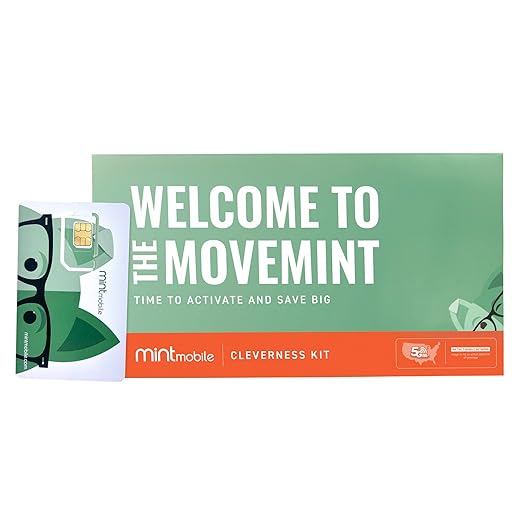


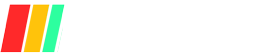










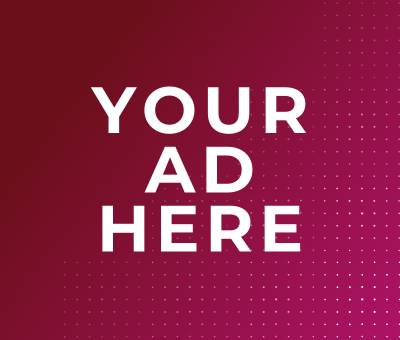





I feel you! I had a meltdown trying to unlock my phone, but once I got through it, it was smooth sailing.
Thanks for the suggestion, Matt! We might consider adding that in the future! Good luck with your setup!
Can we just talk about the stress of setting this all up? 😅 I mean, I researched for hours and still felt lost. Thanks for breaking it down! Would be cool if you had a checklist format too!
Better safe than sorry! Plus, you don’t want to lose all your travel pics!
I once lost my phone while traveling, and it was a nightmare! Back everything up just in case!
It’s definitely better to be safe than sorry, Tommy! You never know when your phone might get lost or stolen while you’re traveling.
Awesome tips! But can someone explain why backing up your info is so important? Is it really that risky to travel with your phone? 🤷♂️
So glad to hear that, Jessica! A few popular travel apps are Google Maps, Duolingo, and TripIt. Happy travels!
I love using XE Currency for exchange rates and Airbnb for places to stay. Super handy!
This guide is a lifesaver! 🙌 I followed it step-by-step and it worked like a charm. I even downloaded some cool travel apps before I left. Can anyone recommend any must-have apps?
Happy to help, Oliver! It can make a big difference in battery life.
I always forget that step! Now I’m gonna set a reminder before my next trip!
The part about adjusting phone settings was a game changer for me. I didn’t even know I had to turn off certain features to save battery abroad! ⚡️ Thanks a lot!
Thanks for the feedback, Sarah! Glad to hear it was helpful! 😊 Let us know how your trip goes!
Right? Sometimes you just gotta dive in! But having a guide is always a good idea for the next time.
What carrier are you with? I’m thinking of going to Europe next month and need to unlock mine too!
Just used this guide to set up my phone before my trip to Europe! 🌍 Super helpful, especially the part about unlocking my phone. I had no idea it was so easy! Just a heads up, make sure to check your carrier’s requirements beforehand. Totally saved me from a bunch of headaches!
Glad you found it useful, Kate! Sometimes winging it is the best way to learn!
Great question, Lily! A lot of travelers recommend Orange or SFR for France. Hope that helps!
I used Free Mobile! They have great deals and no contract needed. Just make sure to get it at the airport.
I just got an Orange SIM in Paris last month. Worked perfectly, and data was super fast!
I was really confused about the local SIM card section, but after a bit of research, I think I’ve got it down. It seems like a better deal than international plans. Can anyone share which SIM they used in France? 🤔
I honestly just winged it and figured it out on the go. 😂 I think it worked out alright. But this guide is pretty neat! I’ll bookmark it for my next trip.